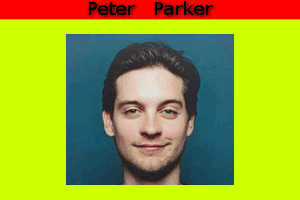Text B
Text C
Text D
Text E
Text F
Each line is limited to max 100 characters.
Text A
Text A is always located in the top border.
Text B and C
The location of Text B and C depends on the orientation (landscape or portrait) and the image location (left, center, right, top or bottom).
Text D and E
The location of Text D and E depends on the orientation (landscape or portrait) and the image location (left, center, right, top or bottom).
Text F
Text F is always located in the bottom border.
Here below some examples where Text A, B, C, D, E or F can be found:
-
Example 1: orientation = landscape, image location = left, Text A,B,C,D,E,F = left
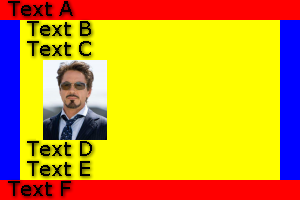
-
Example 2: orientation = landscape, image location = left, Text A,B,C,D,E,F = center
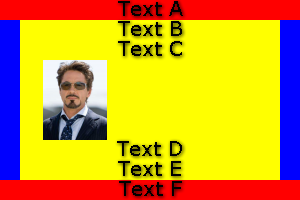
-
Example 3: orientation = landscape, image location = left, Text A,B,C,D,E,F = right
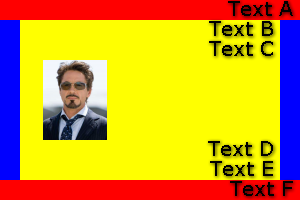
-
Example 4: orientation = landscape, image location = left, Text A = right, Text B = left, Text C = next to image: center, Text D = next to image: right, Text E = next to image: left, Text F = left
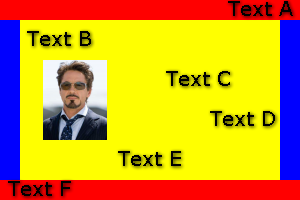
-
Example 5: orientation = landscape, image location = left, Text A,F = left, Text B,C,D,E = next to image: left
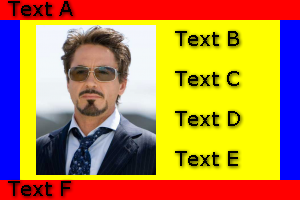
-
Example 6: orientation = landscape, image location = left, Text A,F = left, Text B,C,D,E = next to image: center
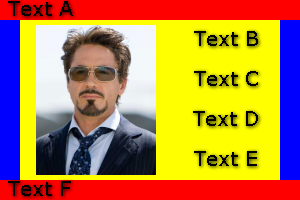
-
Example 7: orientation = landscape, image location = left, Text A,F = left, Text B,C,D,E = next to image: right
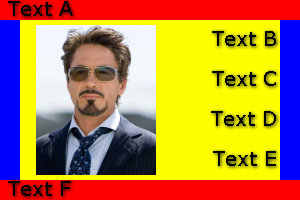
-
Example 8: orientation = landscape, image location = left, Text A,B,E,F = left, Text C,D = next to image: left
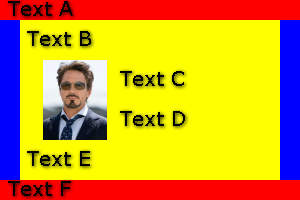
-
Example 9: orientation = landscape, image location = center, Text A,B,C,D,E,F = left
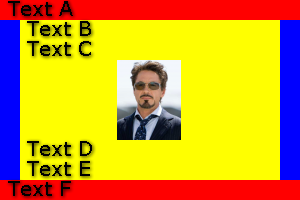
-
Example 10: orientation = landscape, image location = center, Text A,B,C,D,E,F = center
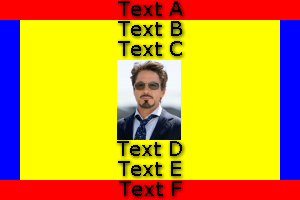
-
Example 11: orientation = landscape, image location = center, Text A,B,C,D,E,F = right

-
Example 12: orientation = landscape, image location = right, Text A,B,C,D,E,F = left
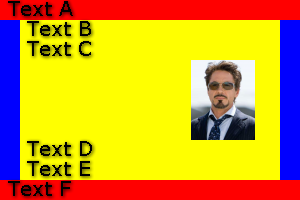
-
Example 13: orientation = landscape, image location = right, Text A,B,C,D,E,F = center
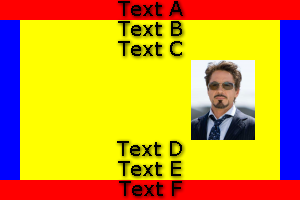
-
Example 14: orientation = landscape, image location = right, Text A,B,C,D,E,F = right

-
Example 15: orientation = landscape, image location = right, Text A = left, Text B = center, Text C = next to image: left, Text D = next to image: right, Text E = right, Text F = left
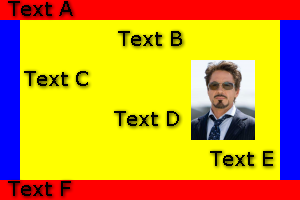
-
Example 16: orientation = landscape, image location = right, Text A,F = right, Text B,C,D,E = next to image: left
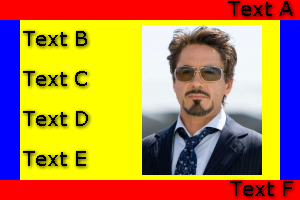
-
Example 17: orientation = landscape, image location = right, Text A,F = right, Text B,C,D,E = next to image: center
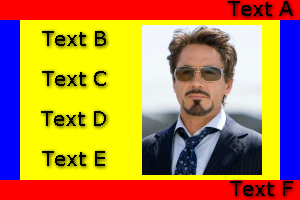
-
Example 18: orientation = landscape, image location = right, Text A,F = right, Text B,C,D,E = next to image: right

-
Example 19: orientation = landscape, image location = right, Text A,B,E,F = right, Text C,D = next to image: right
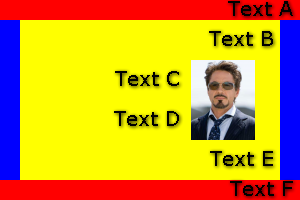
-
Example 20: orientation = portrait, image location = top, Text A,B,C,D,E,F = left
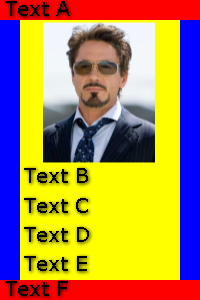
-
Example 21: orientation = portrait, image location = top, Text A,B,C,D,E,F = center
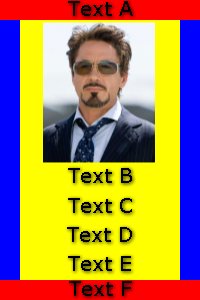
-
Example 22: orientation = portrait, image location = top, Text A,B,C,D,E,F = right
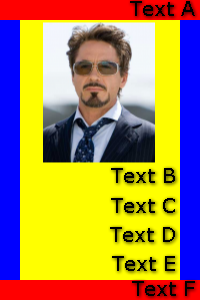
-
Example 23: orientation = portrait, image location = center, Text A,B,C,D,E,F = left
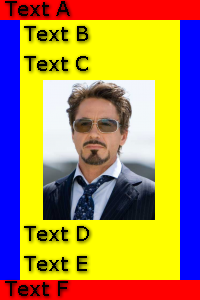
-
Example 24: orientation = portrait, image location = center, Text A,B,C,D,E,F = center
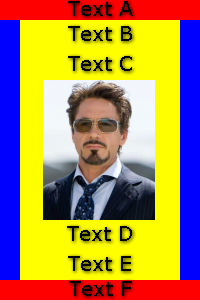
-
Example 25: orientation = portrait, image location = center, Text A,B,C,D,E,F = right
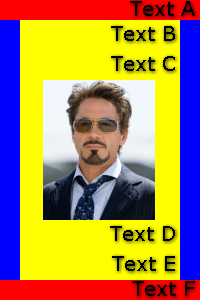
-
Example 26: orientation = portrait, image location = bottom, Text A,B,C,D,E,F = left
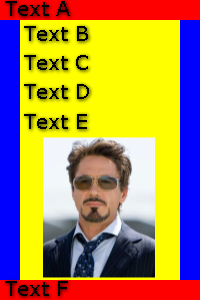
-
Example 27: orientation = portrait, image location = bottom, Text A,B,C,D,E,F = center
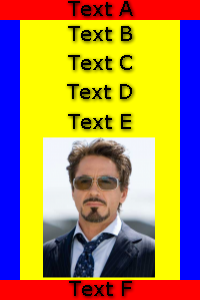
-
Example 28: orientation = portrait, image location = bottom, Text A,B,C,D,E,F = right
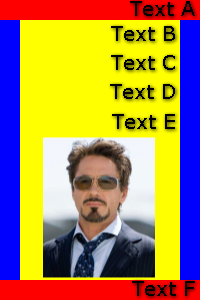
N is the field number. It refers to the badge content entered in textbox.
For example:
You have entered the following badge content in the textbox:
spiderman | Peter | Parker | | | | | | | | | 212-576-8506 | | | |
https://www.mobilefish.com/images/services/multiple_badges_maker_peter_parker.jpg
N = 1, spiderman
N = 2, Peter
N = 3, Parker
N = 4, empty
N = 5, empty
N = 6, empty
N = 7, empty
N = 8, empty
N = 9, empty
N = 10, empty
N = 11, empty
N = 12, 212-576-8506
N = 13, empty
N = 14, empty
N = 15, empty
N = 16, https://www.mobilefish.com/images/services/multiple_badges_maker_peter_parker.jpg
To show the first name and last name in field Text A, enter the following:
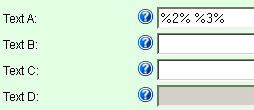
The generated badge may look like: