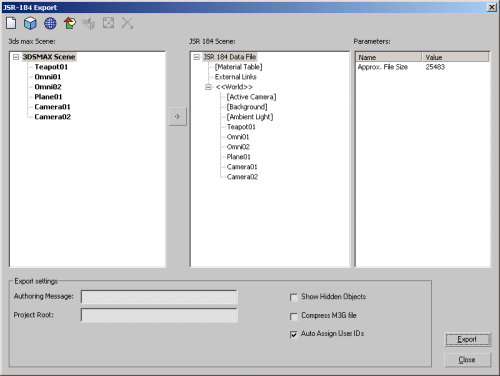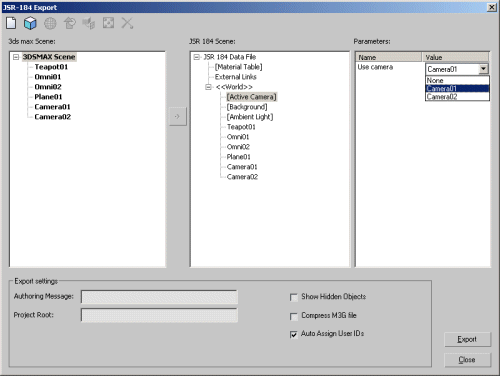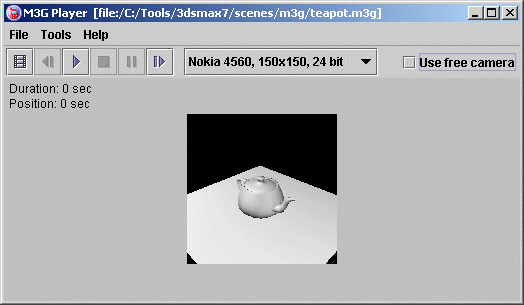3D Studio Max (3dsmax) is a 3D modeling, animation, and rendering tool.
It is owned by Autodesk, an United States (San Rafael, California) based company.
More information about 3D Studio Max can be found at: http://www.autodesk.com/3dsmax/
Note: A free 30 days trial version can be downloaded from the Autodesk site.
Some 3D Studio Max forums:
Export 184 Plug-in.
Information
The information below is based on 3D Studio Max 7.
3D Studio Max 7 supports developing mobile games using the JSR-184 format.
The scene can be exported to a JSR-184 format using the Export 184 plug-in.
The exported m3g file can be previewed using the JSR-184 Standalone Player.
The exporter and player are developed by Digital Element.
To successfully export a scene to an m3g file it is helpfull to note the following:
- M3G imposes the following restrictions when assigning textures to a model:
- The dimensions must be powers of two (4, 8, 16, 32, 64, 128...).
- Texture dimensions are limited to a 256x256 maximum.
Note: Use small textures if possible to reduce the m3g file size.
Use paletized images (256 colours).
The texture tool lets you quickly change all the textures in your JSR-184 scene
to meet these standards.
- The M3G exporter tool has some limitations:
- Integer precision: This limits the accuracy of small meshes of only a few units in size. For best
results, use relatively large meshes. Scaled objects also might exhibit precision problems.
- Linear interpolation: Smoothly curved paths defined by only a few keys are not supported.
- No support for shadows.
- Do not use procedural textures or materials.
- Add a background to the scene. To avoid the white background, try setting the ambient environment
in the scene, or alternatively some surface or a skybox as background.
- Add a camera into the scene.
- Add a light source into the scene.
- When creating the model make sure the vertex coordinates are in the range [-100, 100]
and NOT [-1,1].
- It is better to export simple scenes or single models.
- Do not compress the m3g file.
- Always retain the unit scale of 3Dsmax as generic units.
The scale of the models will be the same as one 3Dsmax unit.
More information about the Export 184 Plug-in for 3ds max can be found at:
Procedure
- Start 3D Studio Max and load the 3dsmax model. For example teapot1.max.
This model will be exported to an m3g file.
- To export the 3dsmax model, choose menu: File > Export.
- Locate a directory where you want to store the m3g file.
Enter a filename, for example: teapot1
Choose save as type: JSR-184 (*.M3G)
Press Save button.
The JSR-184 exporter dialog is shown, displaying the scene hierarchy.
Here below an example:
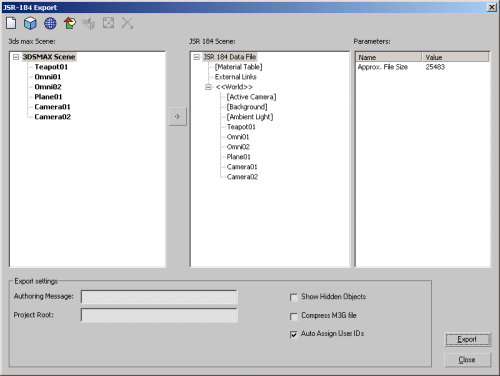
By default, all of the elements in your scene are also listed for export in the JSR-184 scene.
If you wish to export a particular object in your scene, use File > Export Selected, or delete the objects you do not wish to export by clicking it.
If an object is a descendant within an hierarchy, it will be exported with its hierarchy. The same applies for objects in a group.
- In the JSR 184 scene window, select an [Active Camera].
In this example only 2 cameras are added to the scene of which Camera01 is selected.
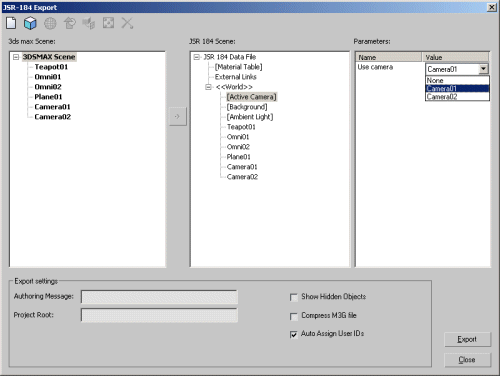
- Change the Export Settings in the tool.
|
Authoring Message
|
This message is required by the JSR-184 file format standard and is usually
reserved for entering copyright notice information. This message is stored in
the header portion of the M3G file.
|
For eample: Mobilefish.com
|
|
Project Root
|
The Project Root sets the location of the root of the project.
If you do not enter a path in this field, all external references
within the M3G file are loaded from the same location as the current file.
If you have entered a string, such as
https://www.mobilefish.com.com/download/
3dsmax/teapot
then external references are loaded from locations named like
https://www.mobilefish.com.com/download/
3dsmax/teapot/mobilefish_m3g.png
|
-
|
|
Show Hidden Objects
|
Shows all the hidden objects in the 3ds max scene hierarchy.
|
enable
|
|
Compress M3G File
|
Compresses all the data in the exported M3G file.
|
disable
|
|
Auto Assign User IDs
|
Automatically assigns unique User ID values to all exported objects.
|
enable
|
- Click Export button.
- After export two files are created (no messages are displayed during export), for example:
The log file (teapot1.html) is saved in the same directory as the M3G file.
The log file contains an entry for all the objects exported to the M3G file format.
-
Layer
Indicates the layer value.
-
Object Name
Contains the name of the corresponding 3ds max object.
-
Object Type
Indicates the type of saved object.
-
User ID
Displays the User ID for the object.
-
Object Size
Shows the object size (in kilobytes) for the object.
-
Comments
Displays additional information such as errors and warnings.
- Preview the exported JSR-184 scene in the standalone M3G Player.
You can find the player in Start > Programs > discreet > 3ds max 7 > JSR-184 Player.
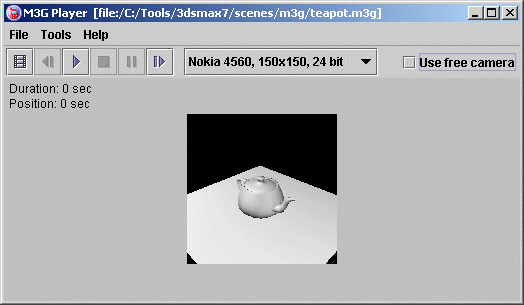
|
|