Before you can press this button, you must enter the mandatory region information:
- The region URL.
- The ALT text.
- And draw a geometric shape (rectangle, circle or polygon) on the uploaded image.

You can also modify all stored region information in the "Created regions" section.
- First click on the "edit/delete" link.
- All information are displayed in the "Enter your information" section.
- Make your modifications, you can even change its shape.
- Press the "Save region" button.
Show region
It is sometimes useful to actually see the specific region drawn on the uploaded image. This is possible for all stored region information in the "Created regions" section.
- First click on the "edit/delete" link (for example Id=2).
- All information are displayed in the "Enter your information" section.
- Press the "Show region" button.
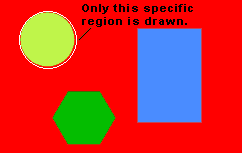
- The region is drawn on the image.
- If you want to draw ALL regions on the image, press the button.
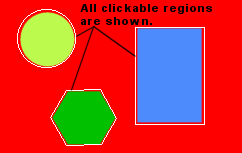
Delete region
All stored region information in the "Created regions" section can be deleted.
- First click on the "edit/delete" link.
- All information are displayed in the "Enter your information" section.
- Press the "Delete region" button.