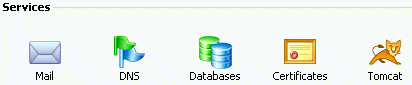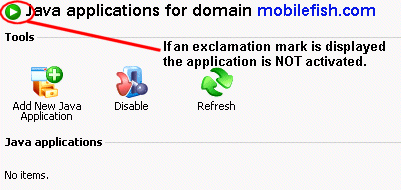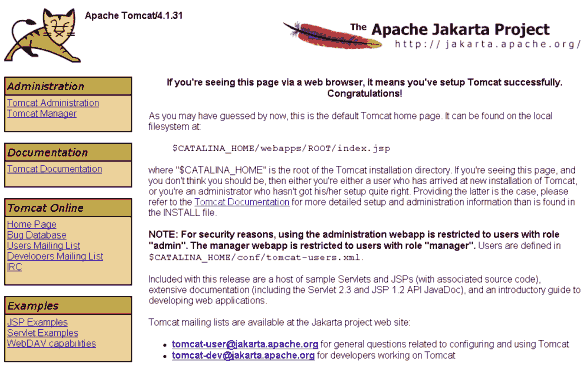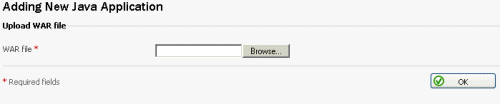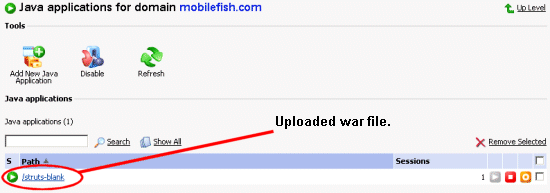Plesk |
|
|
Plesk is comprehensive server management software developed specifically for the
hosting service industry.
The Plesk control panel will let you completely manage your hosting business as well as automate basic functions for your clients such as email account creation, add, delete, modify domains, monitor disk space and bandwidth usage and much more. More information about Plesk can be found at: http://www.swsoft.com Quick guides
|