Access Mac shared folder from Windows PC
Information
none
Operating system used
Windows Vista Home Premium SP 2
Mac OS X 10.7 (Lion)
Software prerequisites
none
Procedure
- Click the apple icon (top left corner) and select "System Preferences..."
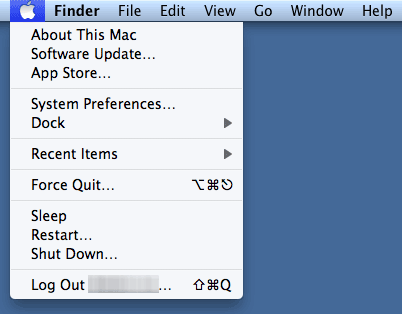
- Click icon "Sharing"
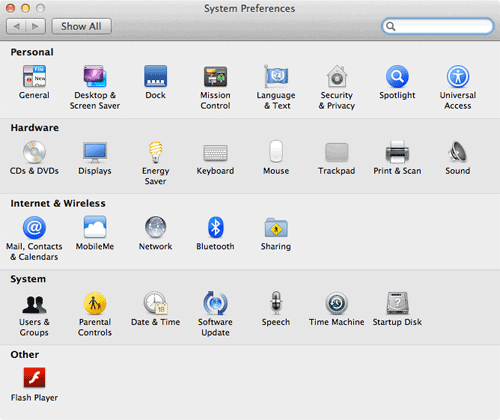
- Enable "File Sharing" and add the folders you want to share and the users who can access these folders on the Mac computer.
Click Options... button.
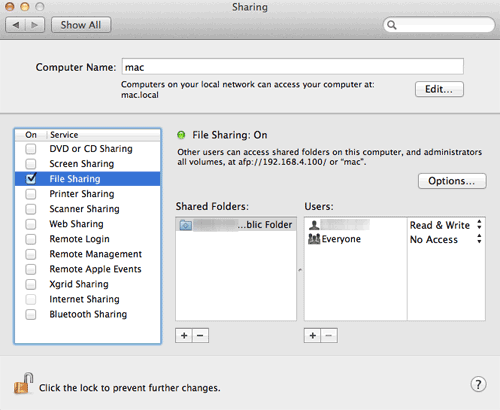
- Enable:
- Share files and folders using AFP
- Share files and folders using SMB (Windows)
Select the user account who shares the folder.
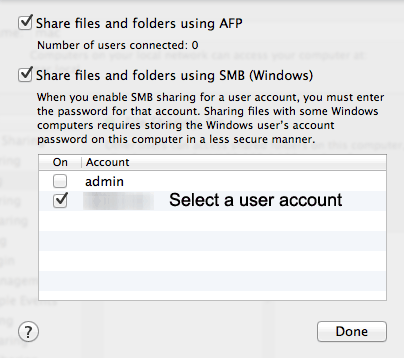
- Enter the password of the user account who shares the folder.
Press OK and Done button.
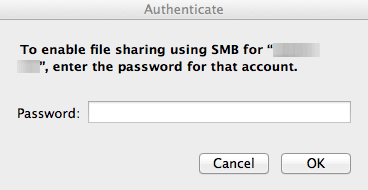
- The Mac and PC must be on the same network.
To check this, the Mac and PC ip address must be in the same ip range.
Goto the Windows PC:
To get your PC ip address, open a dos box and type: ipconfig
In this example the ip address is: 192.168.4.101
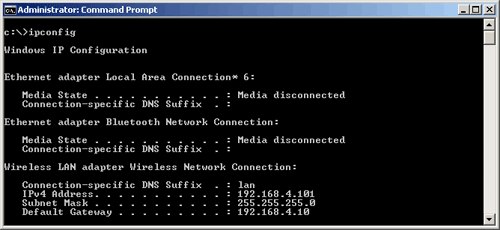
Goto the Mac computer:
- Click the apple icon (top left corner) and select "About This Mac"
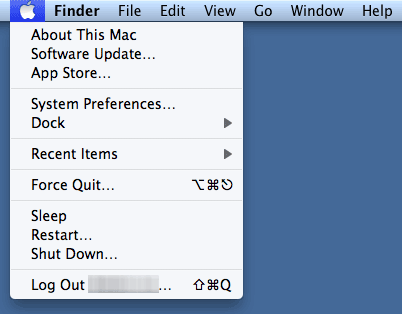
- Click button "More info..."
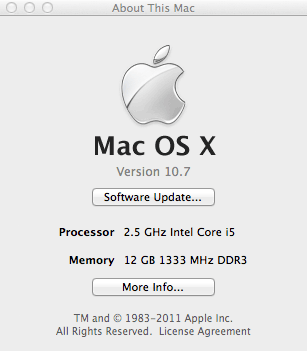
- Click button "System Report...".
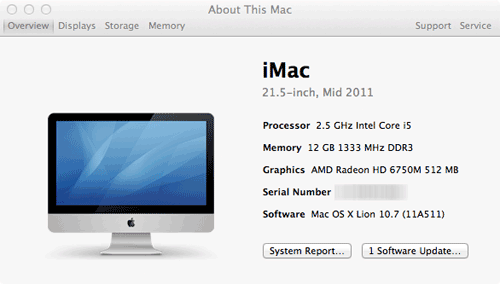
- Select "Network"
The Mac ip address can be found here.
In this example the Mac ip address is 192.168.4.100.
The PC and Mac ip address are both in the same ip range 192.168.4.n which means they are both on the same network.
Note:
In your situation the ip address range may be completely different, for example: 172.16.19.n
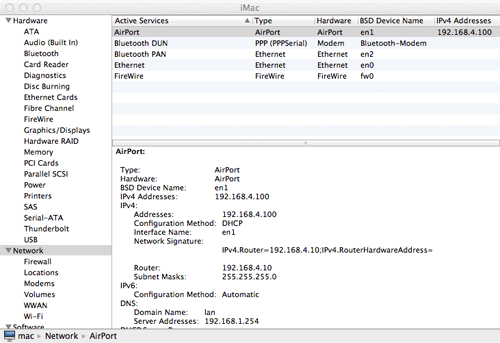
- Goto the Windows PC, open Windows Explorer and expand Network icon.
The Mac computername is displayed.
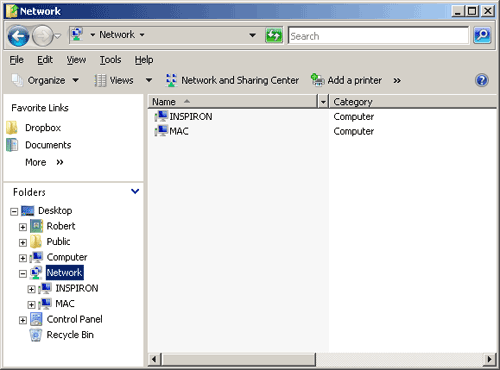
- Click on the Mac icon and enter the username and password of the user who shared the folder on the Mac.
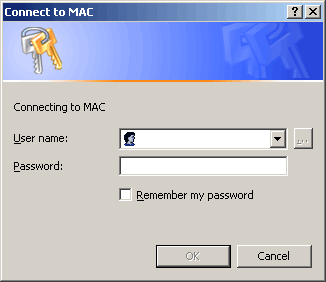
- The Mac shared folders can now be accessed from Windows PC.
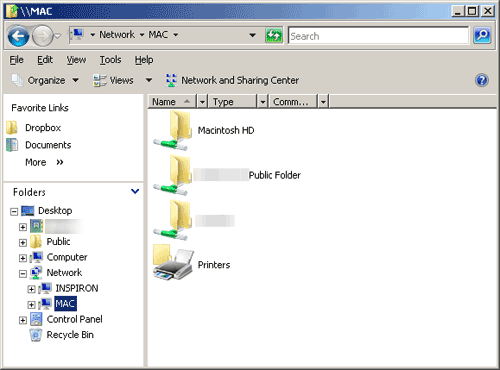
|