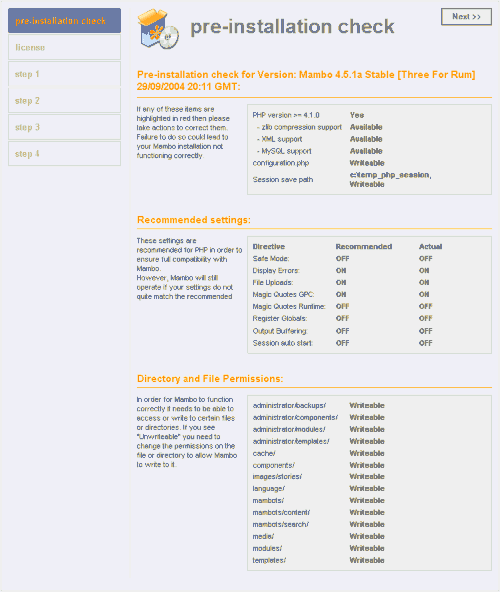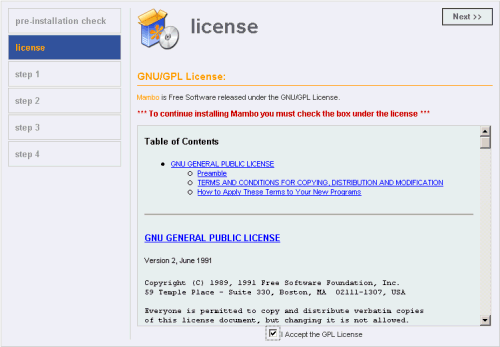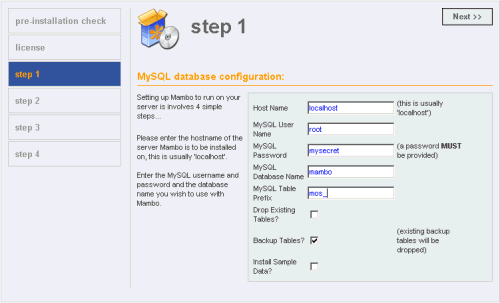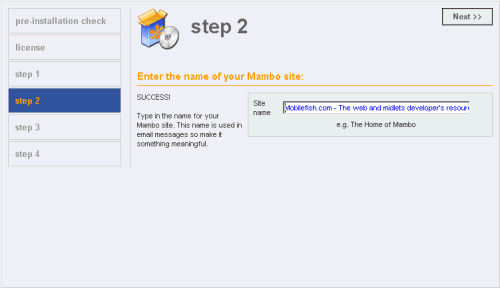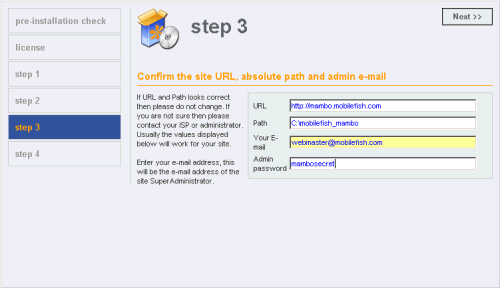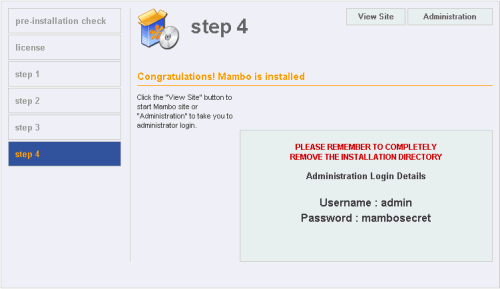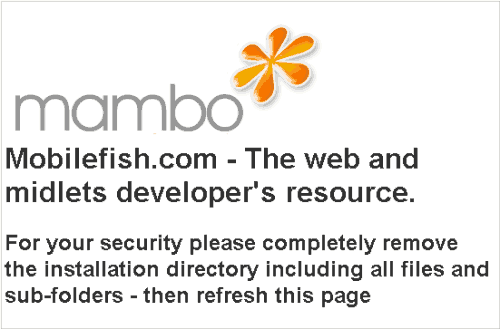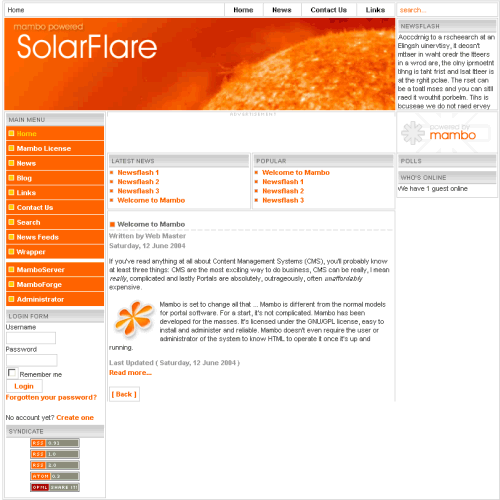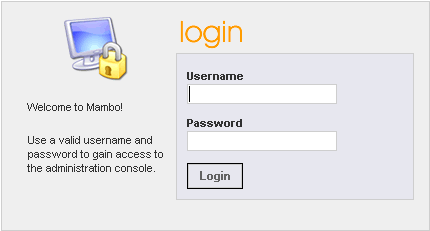Installing Mambo 4.5.1a
Information
The total size of Mambo after a basic installation is 4.1 MB for the files and 413 KB for the database.
Operating system used
Windows XP Home Edition Version 5.1 SP 2
Software prerequisites
Apache 1.3 or higher.
MySQL 3.23.55 or higher.
PHP 4.2.1 or higher.
Procedure
- Download MamboV4.5.1a-Stable.tar.gz and unzip it into the docroot of your site or a subdirectory, e.g.:
c:\mobilefish_mambo
In this guide Mambo is installed in the docroot.
- Add the following lines at the end of the Apache httpd.conf file and restart Apache.
View a (not updated) httpd.conf file.
<VirtualHost 192.168.1.100:80>
ServerAdmin webmaster@mobilefish.com
DocumentRoot c:/mobilefish_mambo
ServerName mambo.mobilefish.com
ErrorLog logs/mambo.mobilefish.com-error_log
#TransferLog logs/mambo.mobilefish.com-access_log
CustomLog "|c:/weblogs/rotatelogs.exe c:/weblogs/
mambo.mobilefish.com-access_%y%m%d.log 86400" combined
<Directory "c:/mobilefish_mambo">
Options +Includes
AddType text/html shtm
AddOutputFilter Includes shtm
</Directory>
</VirtualHost>
- If you do not have a DNS server, you can modify file:
c:\windows\system32\drivers\etc\hosts
Add the following lines:
192.168.1.100 mambo.mobilefish.com
And disable Proxyserver in IE browser setting:
Extra | Internet-options | Connections | LAN-settings |
- To check if Mambo is installed correctly, type: http://mambo.mobilefish.com
You should see a pre-installation check page:
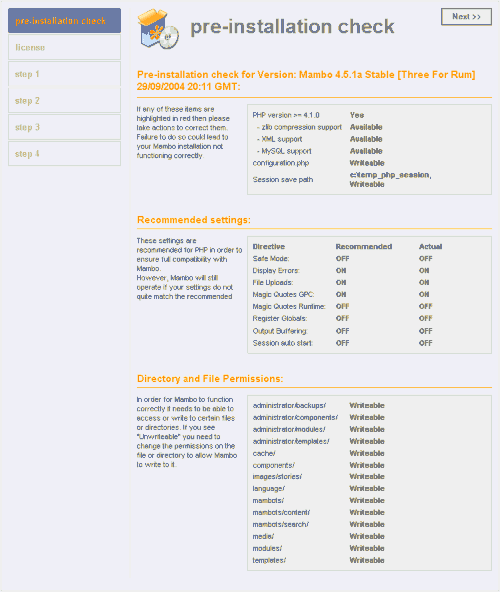
Make sure no items are highlighted in red on this page. Solve the problem(s) first before you press the Next button.
- Read and accept the GPL License and press Next button.
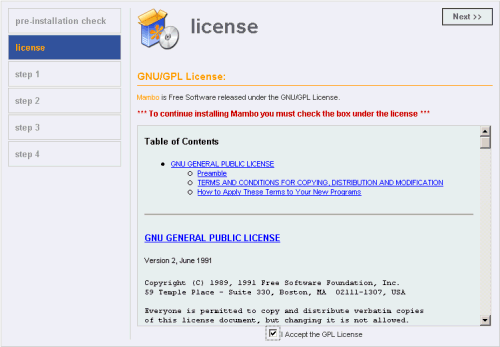
- Enter the MySQL database settings for Mambo, e.g.:
Hostname: localhost
MySQL User Name: root
MySQL Password: mysecret
MySQL Database Name: mambo
MySQL Table Prefix: mos_
Drop Existing Table: disable
Backup Table?: enable
Install Sample Data?: disable
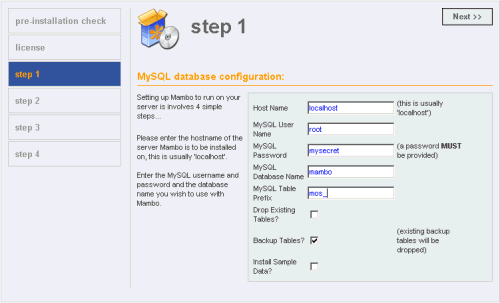
Press Next button.
- Enter the name of your site, e.g.:
Mobilefish.com - The web and midlets developers resource.
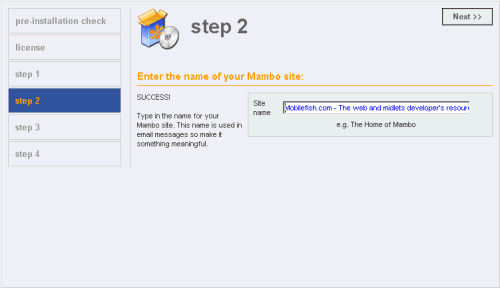
Press Next button.
- Set your site URL, absolute path and admin email e.g.:
URL: http://mambo.mobilefish.com
Path: C:\mobilefish_mambo
Email: [email protected]
Admin password: mambosecret
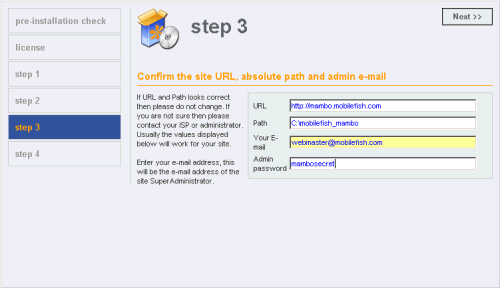
Press Next button.
- Mambo is now installed.
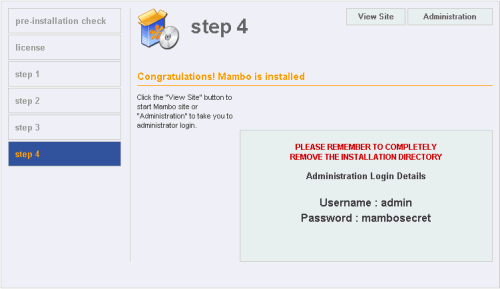
- If the View Site button is pressed you will see the following page:
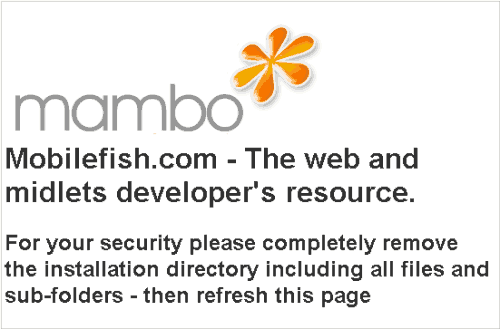
Remove the c:\mobilefish_mambo\installation directory and reload the page, you will
be redirected to the front page (http://mambo.mobilefish.com/index.php).
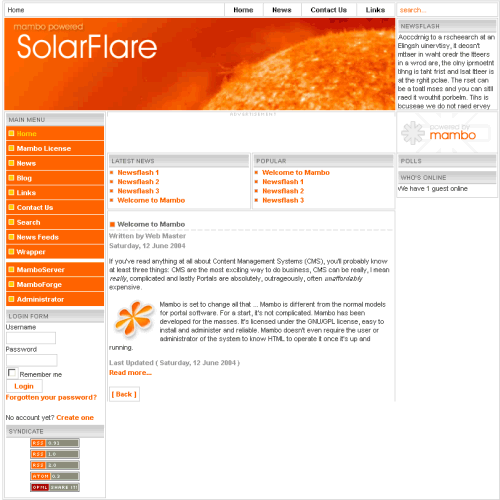
If the Administration button is pressed you will be redirected to the admin page
(http://mambo.mobilefish.com/administrator/index.php).
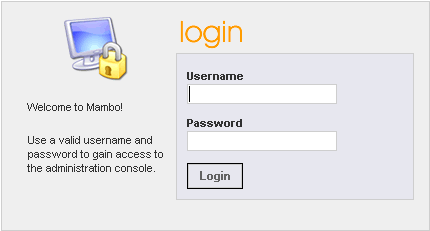
- Before you start entering data in the database first check if you can backup and restore your database!
There are several methods but this is the method i use:
Create backup:
mysqldump --allow-keywords --opt -u[username] -p[password] [database] > [backup_file]
For example:
mysqldump --allow-keywords --opt -uroot -pmysecret mambo > mambo_backup_24092004.sql
Restore backup:
mysql -u[username] -p[password] [database] < [backup_file]
For example:
mysql -uroot -pmysecret mambo < mambo_backup_24092004.sql
Note:
--allow-keywords
Allow creation of column names that are keywords. This works by prefixing each column name with the table name.
If you do not add this option you will get the following error message when you restore the mambo database:
ERROR 1064 at line 142: You have an error in your SQL syntax. Check the manual
that corresponds to your MySQL server version for the right syntax to use near '
option varchar(50) NOT NULL default '',
ordering int(11) NOT
--opt
This option is shorthand; it is the same as specifying --add-drop-table --add-locks --create-options
--disable-keys --extended-insert --lock-tables --quick --set-charset. It should give you a fast
dump operation and produce a dump file that can be reloaded into a MySQL server quickly.
|