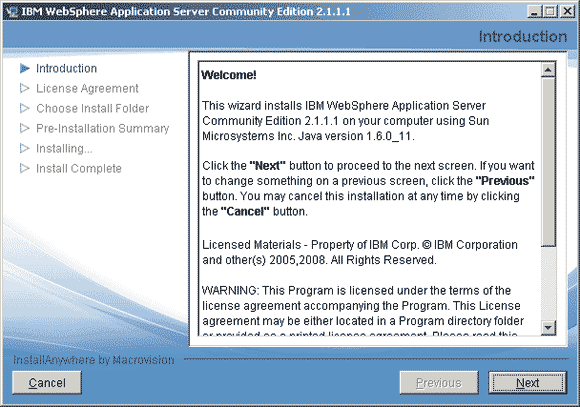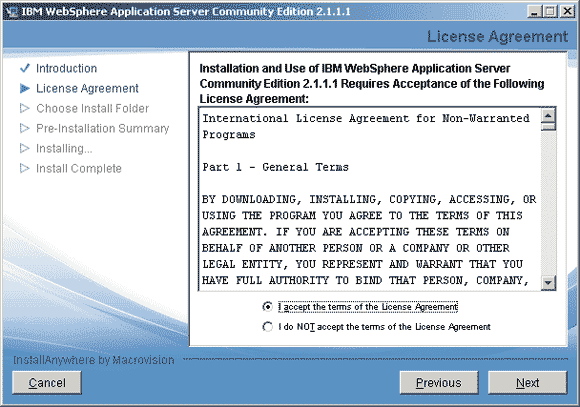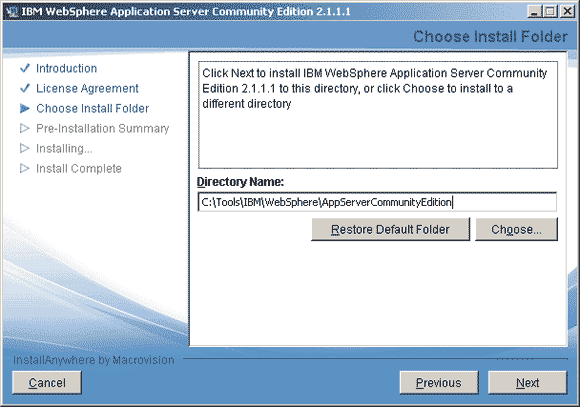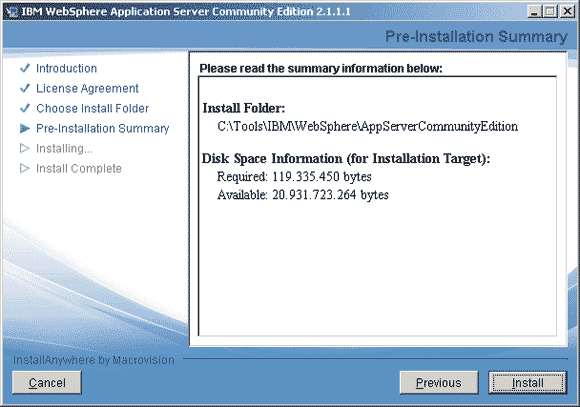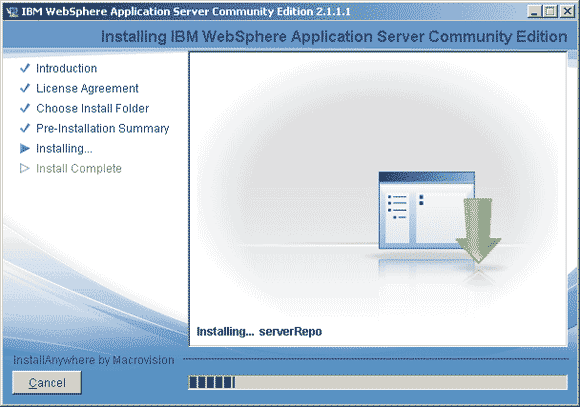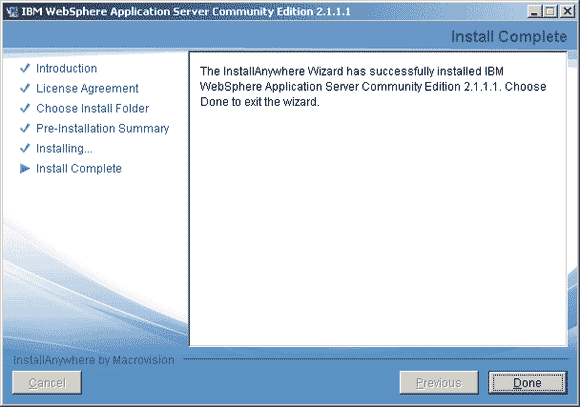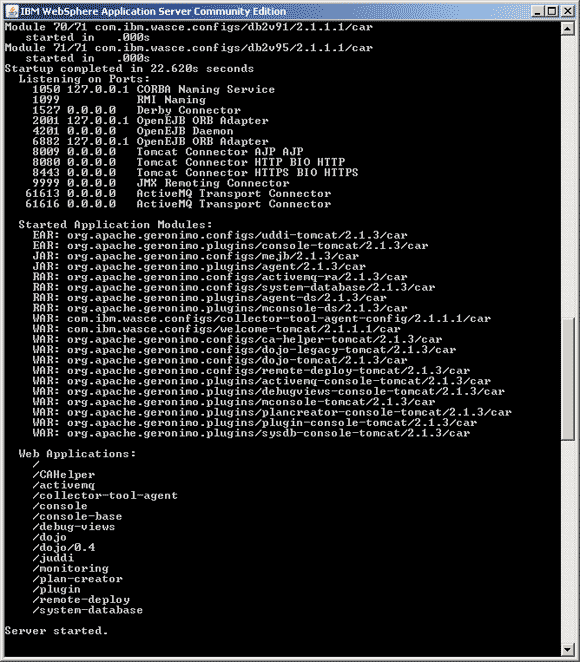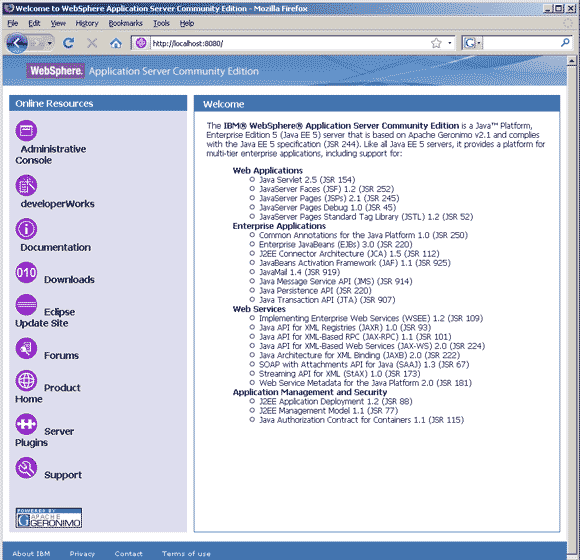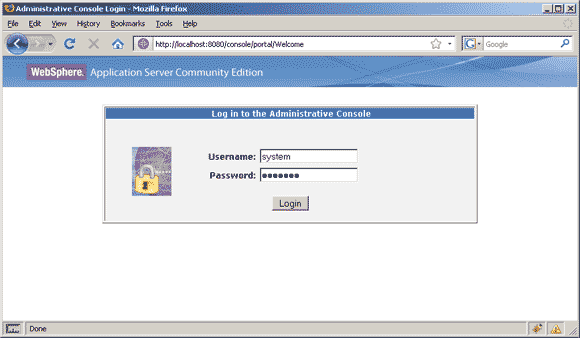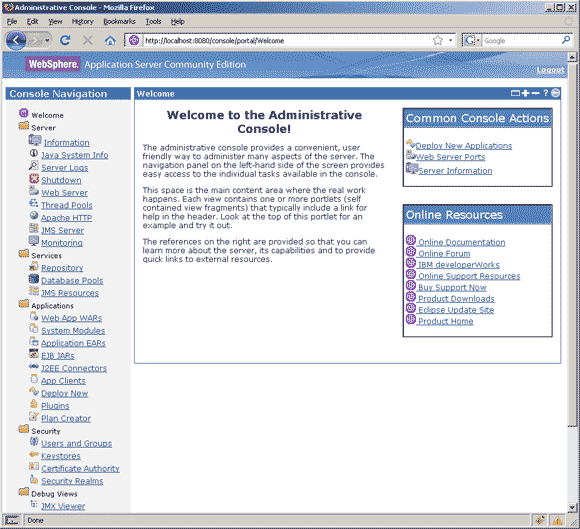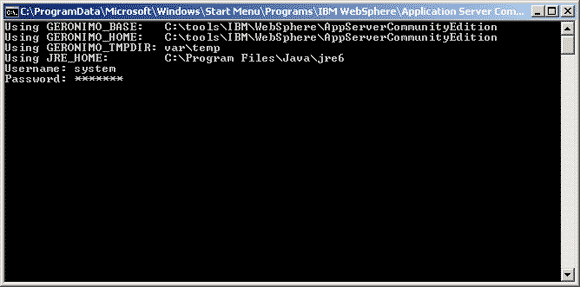Websphere Application Server Community Edition |
|
IBM WebSphere Application Server Community Edition is a free Java 2 Platform, Enterprise Edition (J2EE) server that complies
with the JEE 5 specification. Like all JEE 5 servers, it provides a platform for multi-tier enterprise applications,
including support for:
This product is based on the Apache Geronimo project and includes many open source projects. More information about WebSphere Application Server Community Edition can be found at: http://www.ibm.com/developerworks/websphere/zones/was/wasce.html http://publib.boulder.ibm.com/wasce/V2.1.0/en/index.html
|