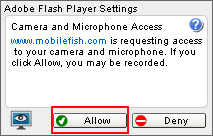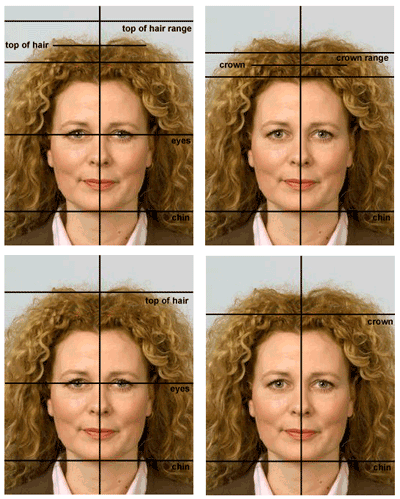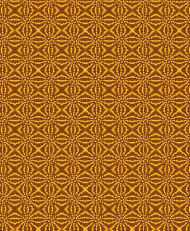This free online service allows you to take quality passport photos with your webcam straight from your browser.
Just make sure your webcam is plugged in. No registration is required.
The important thing to remember about passport photos is that they should allow border inspectors to recognize you when they look at your passport.
The following passport guidelines will
help you shoot and prepare photos that can be used in passports:
- Include a full face, looking straight at the webcam with open eyes from top of hair to shoulders.
- Face in photo should have a neutral expression and your mouth closed (no grinning, frowning or raised eyebrows).
- Make sure nothing covers the outline of your eyes, nose or mouth.
- You should not wear glasses or any head covering, unless you wear one for religious beliefs or medical reasons.
- Only one person should be on the photo (babies should not have toys or a dummy).
- Take the photo in an off-white, cream or light grey background.
- Avoid shadows on the face or background.
- The contrast and lighting in the photo should be normal.
- Photos should be clear and in sharp focus, with a clear difference between your face and the background.
- Photos should be in colour, not black and white.
- Photos should be printed on good quality gloss prints.
Always check your government website for the latest photo instructions before using this tool.
Requirements:
- Webcam attached to your PC or laptop
- One of the following browsers installed:
- Firefox 2.0 or higher
- MSIE 6.0 or higher
- Safari 3.0 or higher
- Chrome 0.3 Beta or higher
- Flash Player 9 or higher installed
How this online webcam passport photo maker works:
- First select your country. The correct passport width, passport height and head height range are automatically set, including the guidelines within the webcam output.
You can always change the values if needed.
- After you have selected your country, you must see the "Adobe Flash Player Settings" popup in the Webcam output.
If it does not appear reload this page and start with the first step again.
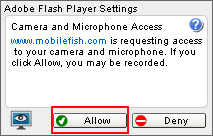
- Click the "Allow" button in the "Adobe Flash Player Settings" to enable access to your webcam.
- Position yourself in front of the webcam. You should see yourself in the webcam output. Use the guidelines to position your head as
demonstrated below. Crown is the top of your head without hair.
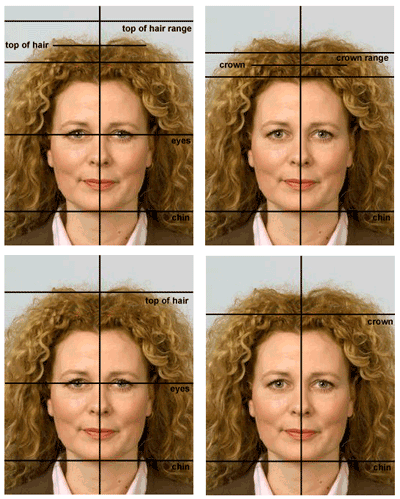
- Click the "Take snapshot" button.
- A 5 sec time delay is applied before the snapshot is taken.
- The passport photos are in jpg format and are private. The passport photos will not be publicly displayed.
- Click the "Download photo sheet" button to save the pictures locally to your computer.
- All passport photos taken remain online for only 10 minutes and then will be automatically deleted.
- The photo sheet is an image which can be printed on a standard 4R high-quality paper (size = 4x6 inch or 10x15 cm) at a retail store that has a photo print machine or online photo print service.
How to replace the background with a solid color:
This step is optional and may not work in your case.
- After you take a snapshot of yourself (A) you must take another snapshot of the background (B) only.
| Snapshot of yourself (A) |
Snapshot of background (B) |
Final result |

|
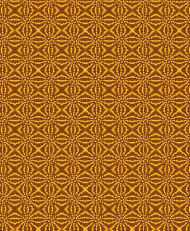
|

|
- When taking snapshots (A) and (B), comply with the following rules for an accurate background color change:
- Your hair, skin, eye, jewelry, makeup and clothing color must not match any colors (directly behind you) in the background.
The color contrast between yourself and the backgroud should be as large as possible.
- When you take a snapshot of yourself (A), no shadow must be seen on the background.
- When you take a snapshot of the background (B), the webcam and the background position must exactly be the same as in snapshot (A).
- After snapshots (A) and (B) are taken, press the button "Change background".
This will replace each matching pixel color found in the same position in (A) and (B) and replace it with a solid color in the final result.
- If the background colors are not changed correctly, change the tolerance value (1 - 99)
and press the button "Change background". You may repeat this step.
If the tolerance value is small, then less colors will be replaced.
Start with a small tolerance value and increase it step by step.
Discalimer:
Please read the Mobilefish.com privacy policy.
Mobilefish.com is not responsible for the passport photos taken and the use of this services is entirely at user's own risk.
Input online webcam passport photo maker
|
Output online webcam passphoto maker
|
|