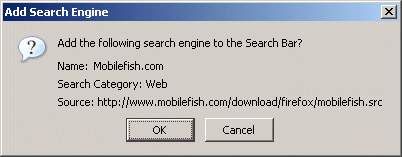Firefox is a web browser and has an intuitive interface. It blocks viruses,
spyware, and popup ads. It is easy to install and its packed with useful features
like tabbed browsing, live bookmarks and an integrated search bar.
Firefox can be installed on the following operating systems:
- Windows
- Mac OS X
- Linux
- OS 2
- Solaris
There are a few basic commands you should know:
|
| Ctrl+G | Find Again. |
| Ctrl+N | Opens a new browser window. |
| Ctr+O | Open a file. |
| Ctrl+R | Refresh window. |
| Ctrl+T | Opens a new Tab window in the browser. |
| Ctrl+Tab | Alternate between tabs. |
| Ctrl+U | Show page source. |
| Ctrl+W | Close a Tab window in the browser. |
| Ctrl+Shift+W | Close window. |
Firefox search plugin
Information
This guide describes how to add your own search engine in the Firefox Search Bar (see upper-right corner).

If you are not familiar how to the Firefox Search Bar works and how to install
and remove a search engine plugin, follow these steps:
- Add a search engine for "Mobilefish.com" into your Firefox Search Bar.
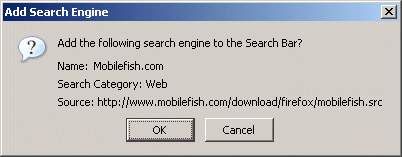
- Click the OK button.
- The Mobilefish.com search engine should now appear in the Firefox drop-down list of search engines.
- Select the Mobilefish.com search engine and type "Firefox".
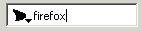
- You should see the search results.
Note: Mobilefish.com is using the Google (Adsense) search engine but you can use your own.
- To uninstall the Mobilefish.com search engine from the drop-down list, follow these steps:
- When using Windows XP, go to:
C:\Documents and Settings\<user name>\Application Data\Mozilla\
Profiles\<Profile name>\searchplugins
Note: More information about how to remove a search engine from different operating systems see:
http://kb.mozillazine.org/Uninstall_search_plugins
- Remove the files mobilefish.gif and mobilefish.src.
- In the Firefox Search Bar the Mobilefish.com search engine is not shown.
This guide describes how to create your own Firefox search engine plugin, using Google (Adsense) search.
Operating system used
Windows XP Home Edition Version 5.1 SP 2
Software prerequisites
Firefox
Procedure
- Create one or more subdirectories inside the docroot where two files (.gif and .src) will be stored:
For example: C:\mobilefish_web\download\firefox
Note: C:\mobilefish_web is the docroot.
- Download the following files and put them inside the "firefox" directory:
- mobilefish_com.src - This is an ascii file.
- mobilefish_com.gif (
 ) -
Instead of using this image you should create your own.
The image size must be 16x16 px and the allowed image formats are: ) -
Instead of using this image you should create your own.
The image size must be 16x16 px and the allowed image formats are:
.gif, .jpg, .jpeg, .png.
- Modify file mobilefish_com.src with an ascii editor.
# Author: Robert Lie (Mobilefish.com)
#
# With this search file you can add your search engine in the Firefox Search Bar
<search
version="7.1"
name="Mobilefish.com"
description="Search www.mobilefish.com"
action="http://www.google.com/custom"
searchForm="https://www.mobilefish.com"
method="GET">
<input name="client" value="pub-0337924350061493">
<input name="forid" value="1">
<input name="channel" value="9756388947">
<input name="ie" value="ISO-8859-1">
<input name="oe" value="ISO-8859-1">
<input name="safe" value="active">
<input name="cof" value="GALT%3A%23008000%3BGL%3A1%3BDIV
%3A%236E85BB%3BVLC%3A663399%3BAH%3Acenter%3BBGC%3AFFFFFF%3BLBGC%3A6E85BB
%3BALC%3A0000FF%3BLC%3A0000FF%3BT%3A000000%3BGFNT%3A0000FF%3BGIMP%3A0000FF
%3BLH%3A50%3BLW%3A600%3BL%3Ahttp%3A%2F%2Fwww.mobilefish.com%2Fimages%2F
mobilefish_search.gif%3BS%3Ahttp%3A%2F%2Fwww.mobilefish.com
%3BFORID%3A1%3B">
<input name="hl" value="en">
<input name="btnG" value="Search">
<input name="sitesearch" value="www.mobilefish.com">
<input name="domains" value="www.mobilefish.com">
<input name="q" user>
</search>
<browser
update="https://www.mobilefish.com/download/firefox/mobilefish_com.src"
updateIcon="https://www.mobilefish.com/download/firefox/mobilefish_com.gif"
updateCheckDays="7">
|
search
|
version
|
This is the latest version of Netscape that this plugin was supposedly tested against.
|
|
search
|
name
|
Enter the name of your search site.
|
|
search
|
description
|
A description of your site.
|
|
search
|
action
|
The http action to be taken when a search term is entered.
Only enter the URL before the first question mark (?).
You can obtain this information by looking at the source
for the web page form you are writing your plugin for.
For example:
http://www.google.com/custom?forid=1&channel=97563&...
|
|
search
|
searchForm
|
The searchForm is the location of the search form for the website.
|
|
search
|
method
|
The GET method is used for the search.
Currently only the GET method is supported
|
|
input
|
name
|
These atributes are required by the Google (Adsense) search engine.
If you are using you own search engine these attributes are different.
|
|
browser
|
update
|
The update tag should point to the latest version of the .src file.
|
|
browser
|
updateIcon
|
The update tag should point to the latest version of the .gif file.
(Remember to change the file extension if using .gif, .jpg, .jpeg, or .png.).
|
|
browser
|
updateCheckDays
|
The updateCheckDays tag determines the interval or number of days that should pass
before the plugin should check for an update for the (updateIcon)image and (update)source files.
|
More information about the search file can be found at:
http://mycroft.mozdev.org/deepdocs/deepdocs.html
- Rename these two plugin files according to your domain, for example: xyzabc.com
xyzabc_com.src
xyzabc_com.gif
- On a web page create a link. Change the URL and domain according to your situation:
<script type="text/javascript" language="JavaScript">
function addEngine() {
if ((typeof window.sidebar == "object") &&
(typeof window.sidebar.addSearchEngine == "function")) {
window.sidebar.addSearchEngine(
"https://www.mobilefish.com/download/firefox/mobilefish_com.src",
"https://www.mobilefish.com/download/firefox/mobilefish_com.gif",
"Mobilefish.com",
"Web" );
} else {
alert("Netscape 6 or Mozilla is required to add a search engine.");
}
}
</script>
<a href="javascript:addEngine()">Firefox plugin</a>
- When a web visitor clicks on this link a message will be displayed:
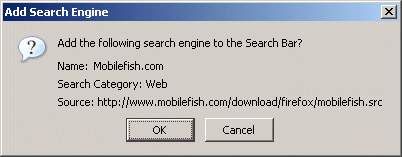
- When the visitor clicks on the OK button, the plugin is installed.
|
|