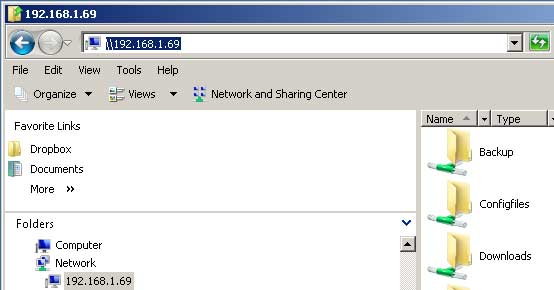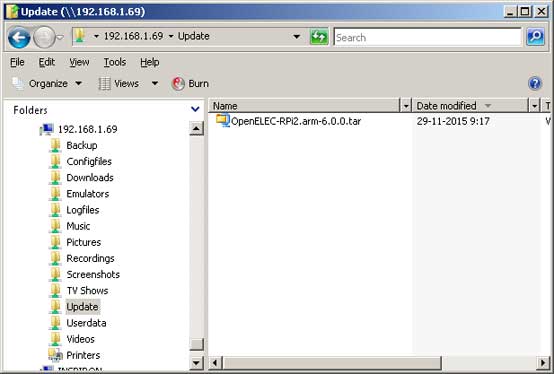The Raspberry Pi is a low cost, credit-card sized computer that plugs into a computer monitor or TV,
and uses a standard keyboard and mouse.
It is a capable little device that enables people of all ages to explore computing, and to learn how to program in languages like
Scratch and Python. It's capable of doing everything you'd expect a desktop computer to do, from browsing the internet and playing
high-definition video, to making spreadsheets, word-processing, and playing games.
More information about the Raspberry Pi can be found at:
https://www.raspberrypi.org
Upgrade OpenELEC to a major version
Information
Upgrade OpenELEC 5.0.8 to 6.0.0
Operating system used
OpenElec
Software prerequisites
none
Procedure
- Switch on your TV, and goto Kodi home screen.
- Reset OpenElec to its system defaults:
Select menu: System | OpenELEC
Select: System
Select: Reset OpenELEC to defaults
Select: Yes (Question: Are you sure? The system must reboot.)
Wait until you see the OpenELEC home screen
Select Next button.
- Select your region settings.
Select the Next button.
- The OpenElec machine needs a name, keep the default hostname: OpenELEC
Select the Next button.
- The OpenELEC machine needs an internet connection.
If the OpenELEC machine is connected to the internet, you can see (for example):
Wired Address: 192.168.1.69 State: ready
Select the Next button.
- OpenELEC supports SSH for remote access. This is for advanced users who wish to interact with OpenElec's underlying operating system.
The default user is root and the default password is openelec
Configure the following services:
Enable SSH and enable Samba
Select the Next button.
- The OpenELEC installation is now complete.
For more information see: wiki.kodi.tv
Select the Next button.
- Download the Raspberry Pi OpenELEC 6.0.0 tar file from http://openelec.tv/get-openelec
The OpenELEC-RPi2.arm-6.0.0.tar file will later be uploaded to your Raspberry Pi.
- To verify if the tar file is not tempered with, check the MD5 Hash:
- Open a Dos window and type: md5sum OpenELEC-RPi2.arm-6.0.0.tar
- You should see the MD5 Hash: 7f06827bc2d4ddbd0d6ed2ff0d6f58e5
- Start your Windows Explorer and in the textbox type the OpenELEC machine ip address, for example: \\192.168.1.69
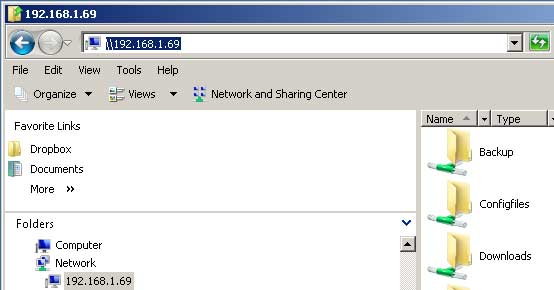
- Copy the OpenELEC-RPi2.arm-6.0.0.tar to the Raspberry Pi "Update" folder.
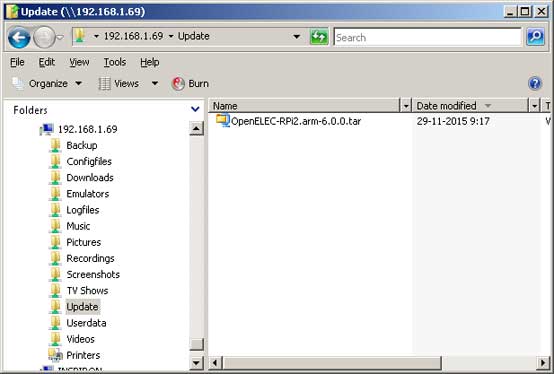
- Reboot the Raspberry Pi.
- Check the OpenELEC version:
Select menu: System | OpenElec
Select: About
You should see: Version 6.0.0
Note:
After reboot the "Update" folder is empty.
- Check the Kodi version:
Select menu: System | System info
Select: Summary
You should see:
Operating system: OpenELEC (official) - Version 6.0.0 (kernel: Linux: 4.1.12)
Kodi 15.2 Git:xxxxxx
|
|