Keytool and certificates.
Information
none
Operating system used
Windows XP Home Edition Version 5.1 SP 2
Software prerequisites
Java 2 Standard Edition (J2SE) SDK, version 1.4 or higher.
Example 1: How to solve error message: "untrusted server cert chain"
The situation.
A java client application "negotiates" an SSL connection with a server in order to request data from this server.
The server now has upgraded its SSL certificates from "unchained certificates" to "chained certificates".
Unchained certificates
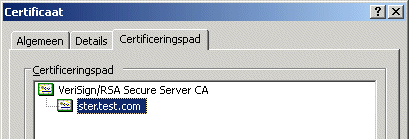
Note: The client cacerts keystore contains the "VeriSign/RSA Secure Server CA" certificate.
Chained certificates
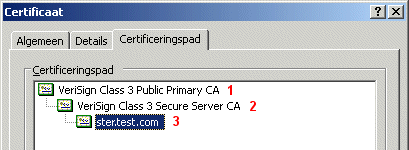
Note:
Certificate 1 is called the root certificate.
Certificate 2 is called the intermediated certificate.
After the upgrade the java client application displays the following error message: "untrusted server cert chain".
The cause.
The java client has none of the chained certificates (1) and (2) in the Trusted root certificate list in its cacerts keystore.
During "negotiation" of a SSL
connection the client receives a certificate from the server which now can not be verified as being trusted.
The solution.
This problem can be solved by adding the root certificate (1) in the java client keystore.
A. First download the root certificate:
B. The final step is to import the verisign.cer into the java client cacerts keystore:
- Open a dos window and go to: C:\Tools\java\jdk1.3.1_09\jre\lib\security\
- Type:
keytool -import -alias myverisignalias -file verisign.cer -trustcacerts -keystore cacerts
The password is: changeit
C. The error message "untrusted server cert chain"should now be disappeared.
|