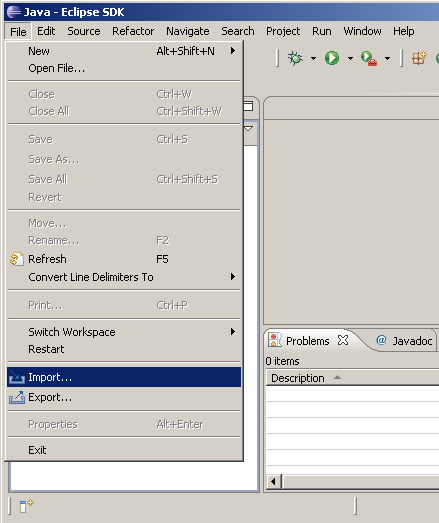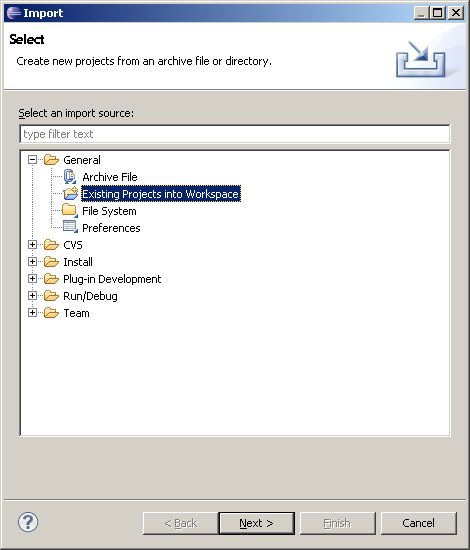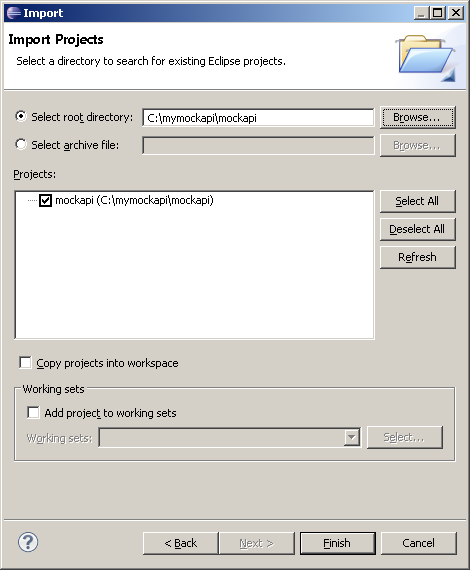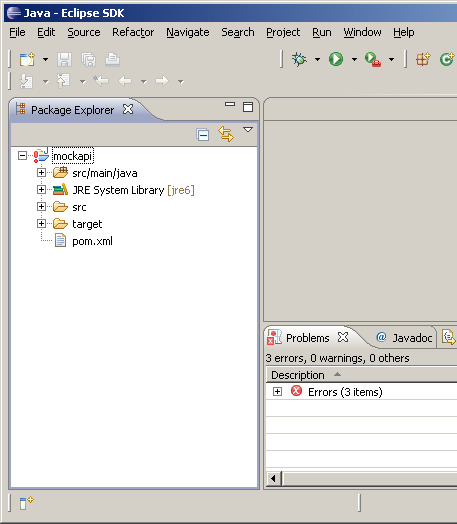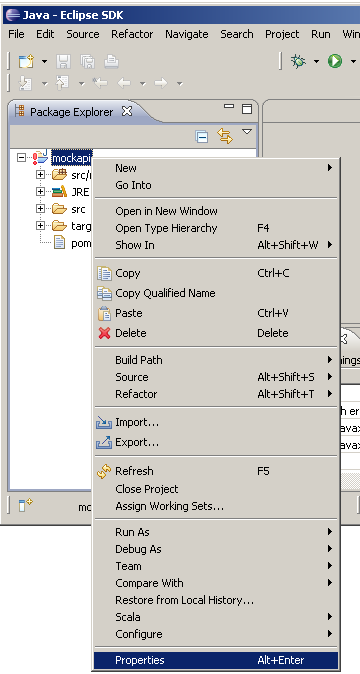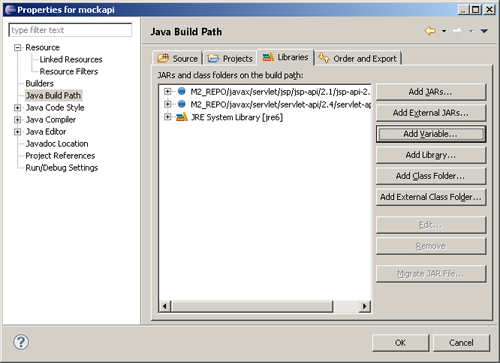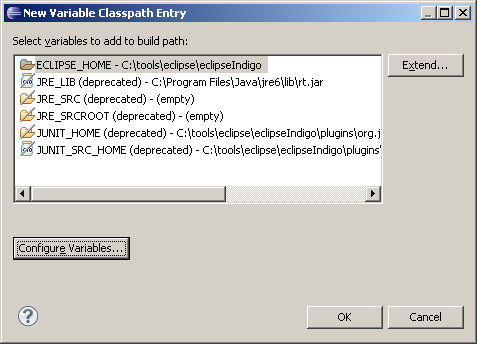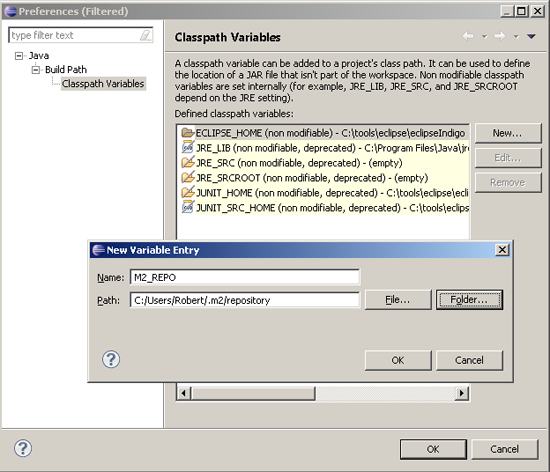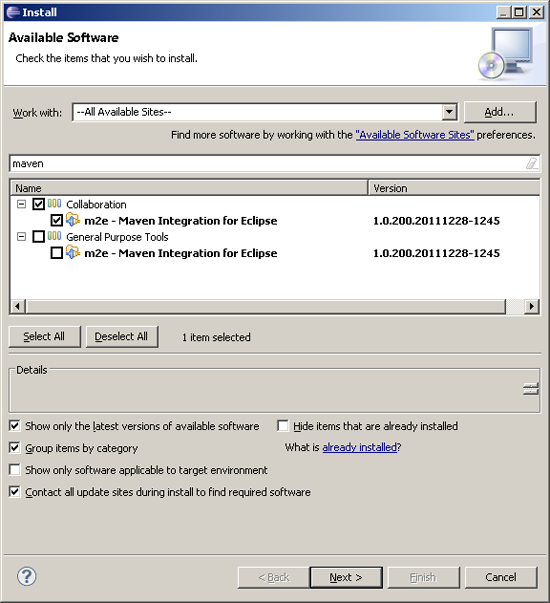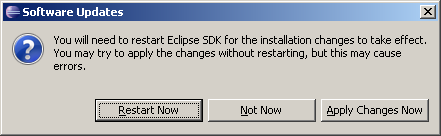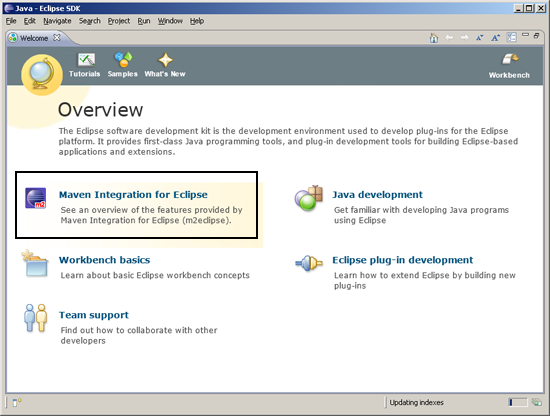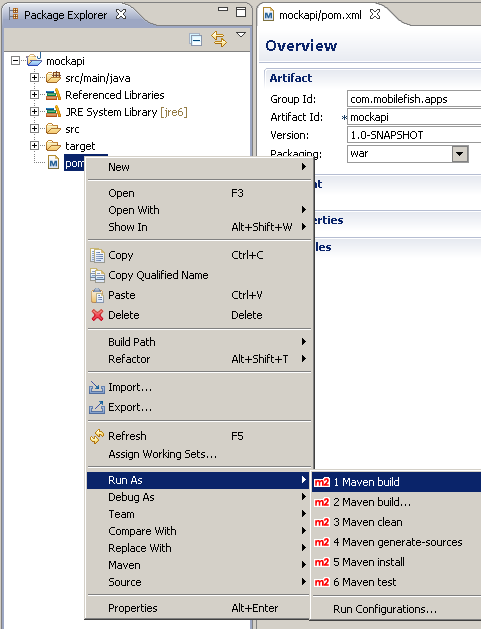Maven |
|
|
Maven is a Java project management and project comprehension tool. It's primary goal is to make
the developers life easier by providing a well defined project structure, well defined development
processes to follow, and a coherent body of documentation that keeps your developers and clients
apprised of what's happening with your project.
Maven is distributed at no charge for commercial or non-commercial use and is licensed under the Apache License, Version 2.0. More information about Maven can be found at: http://maven.apache.org The latest Maven version can be downloaded from: http://maven.apache.org/download.html Quick guides
|