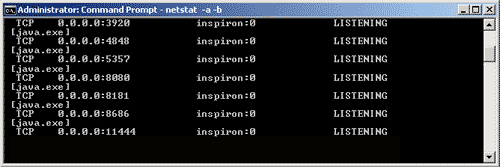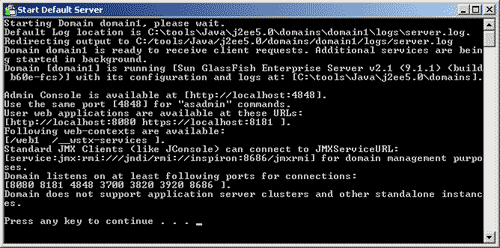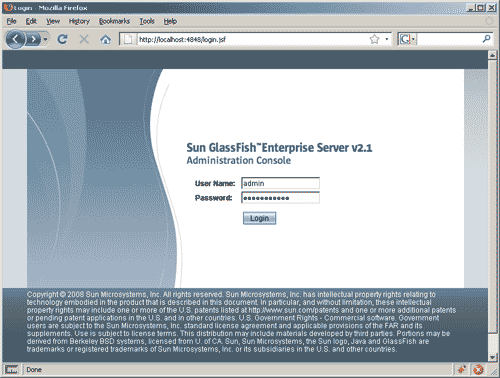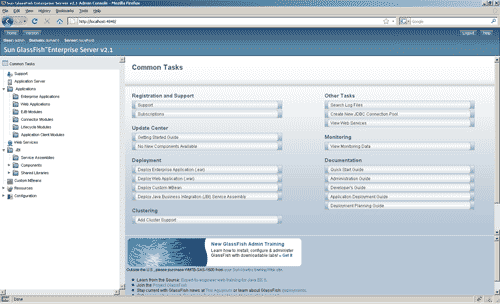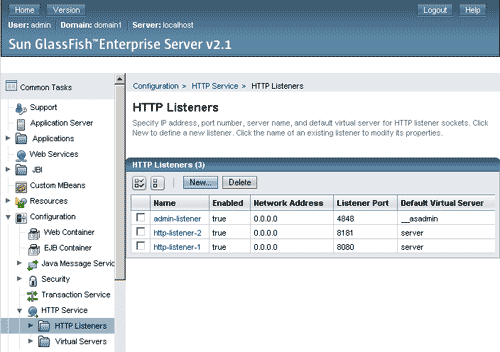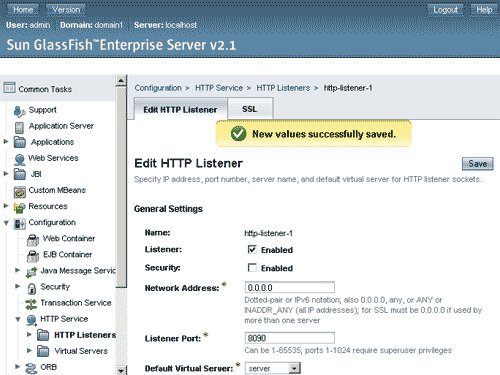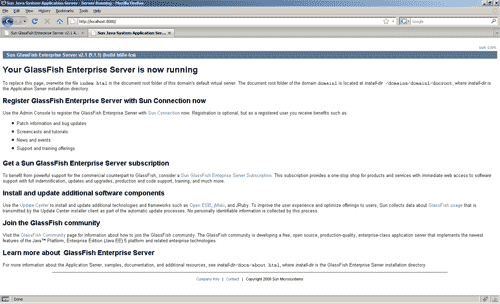Changing GlassFish server listening ports
Information
none
Operating system used
Windows Vista Home Premium SP 1
Software prerequisites
J2EE + GlassFish
Procedure
- To check if a port is already in use open a DOS box and type command:
netstat -a -b
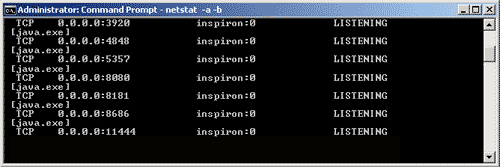
- Start the Default Server, select: Start | All Programs | Sun Microsystems | Java EE 5 SDK | "Start Default Server".
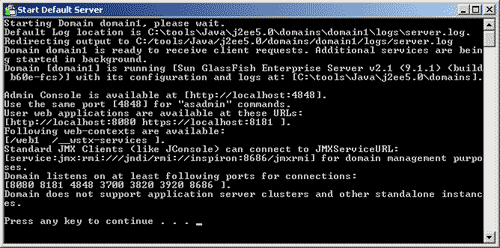
Note:
The Admin Console is available at: http://localhost:4848/
The Web Applications are available at: http://localhost:8080/ and
https://localhost:8181/
- Open your browser and type: http://localhost:4848/ to access
the GlassFish server admin console.
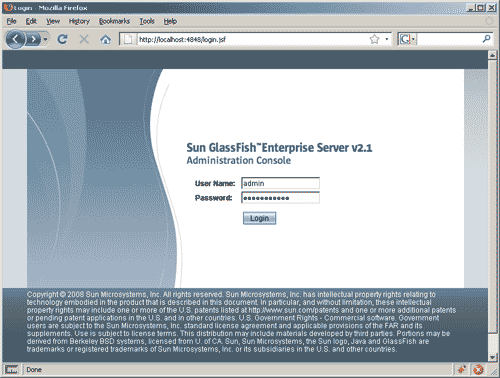
Enter your administrator login account, for example:
User Name: admin
Pasword: adminsecret
- The Sun GlassFish Administration Console is displayed.
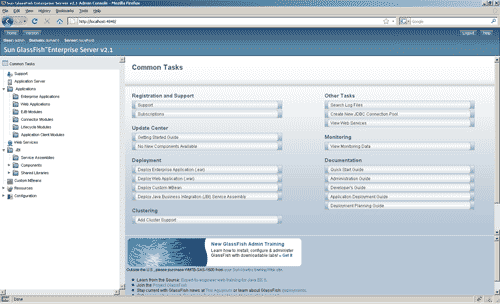
- Expand folder: Configuration | HTTP Service and select HTTP Listeners.
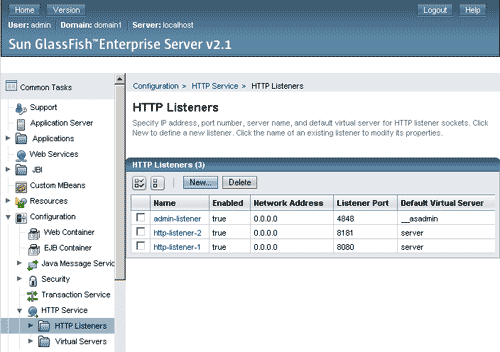
- To change port 8080, click on link http-listener-1.
- Change port 8080 into 8090 and press Save button.
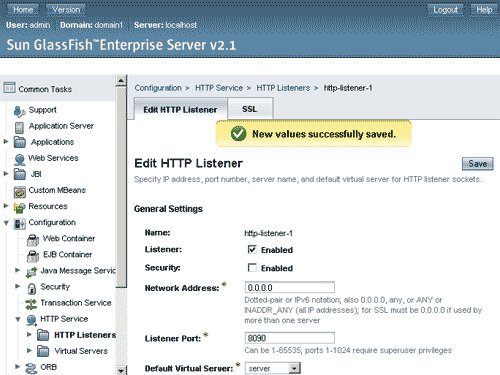
- Stop the Default Server, select: Start | All Programs | Sun Microsystems | Java EE 5 SDK | "Stop Default Server".
- Start the Default Server
- Open your browser and type: http://localhost:8090/, to check if
your GlassFish Enterprise Server is listening to port 8090.
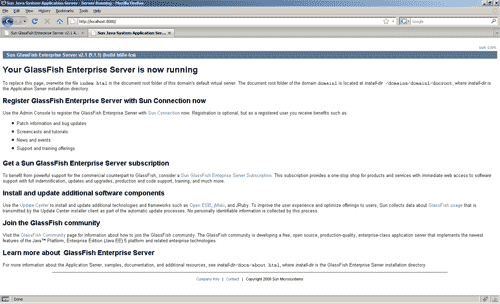
|