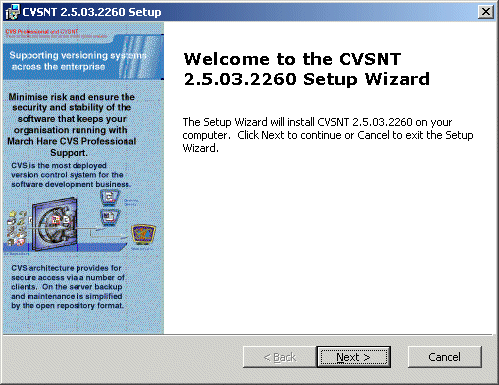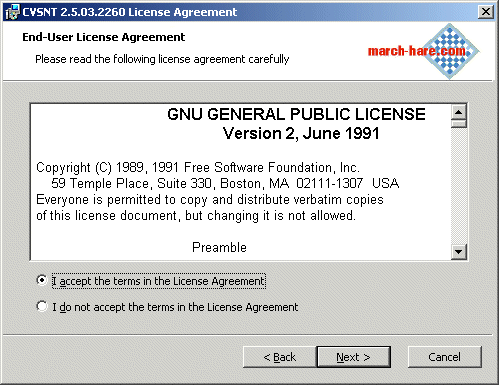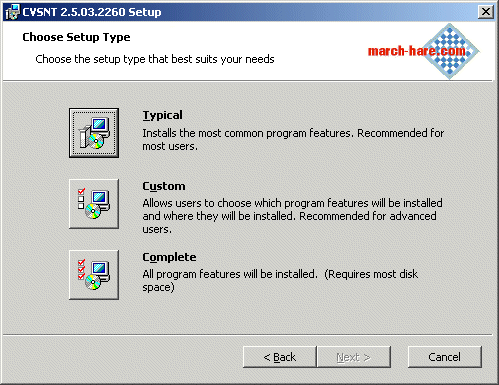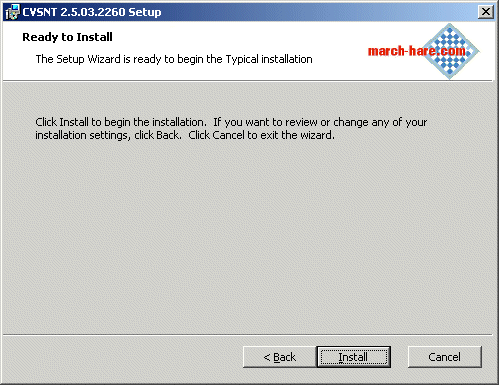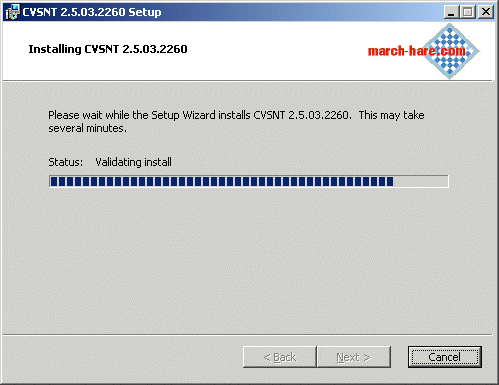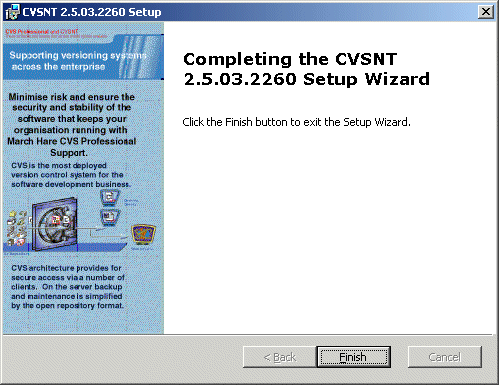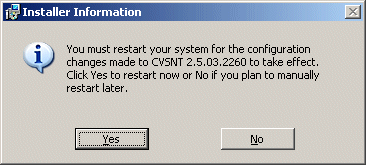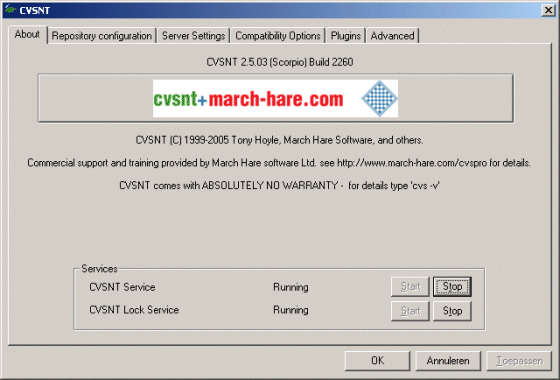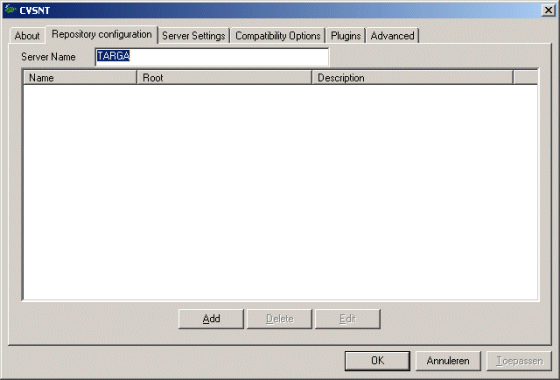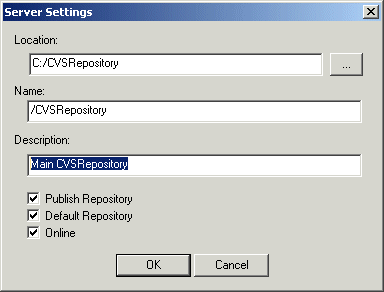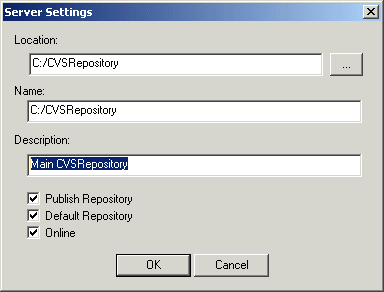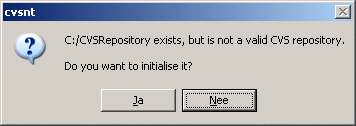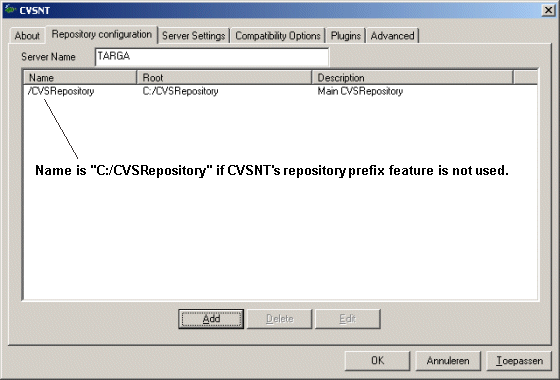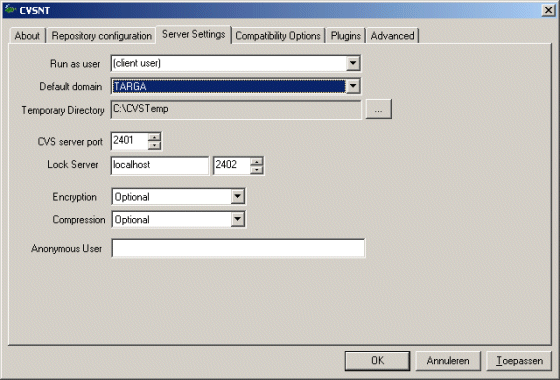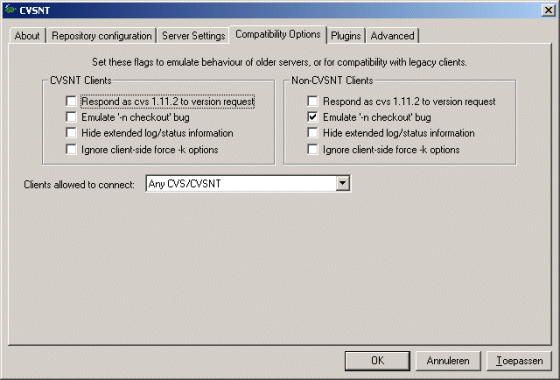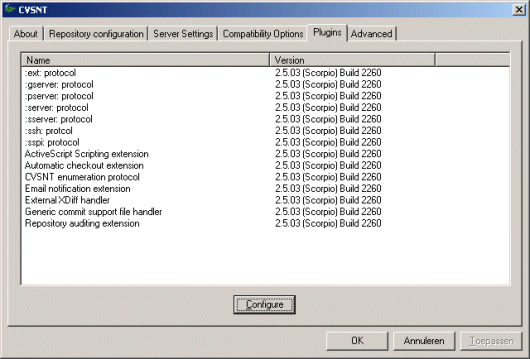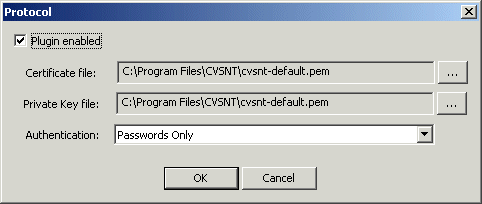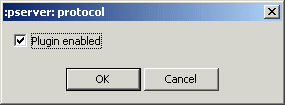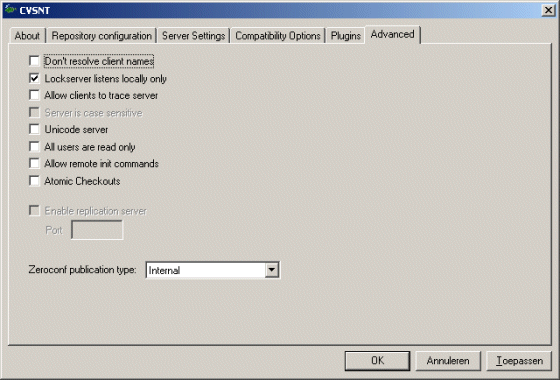|
| add | ad new | Add a new file/directory to the repository |
| admin | adm rcs | Administration front end for rcs |
| annotate | ann | Show last revision where each line was modified |
| authserver | pserver | Authentication server mode |
| chacl | setacl setperm | Change the Access Control List for a directory |
| checkout | co get | Checkout sources for editing |
| chown | setowner | Change the owner of a directory |
| commit | ci com | Check files into the repository |
| diff | di diff | Show differences between revisions |
| edit | | Get ready to edit a watched file |
| editors | | See who is editing a watched file |
| export | exp ex | Export sources from CVS, similar to checkout |
| history | hi his | Show repository access history |
| import | im imp | Import sources into CVS, using vendor branches |
| info | inf | Display information about supported protocols |
| init | | Create a CVS repository if it doesn't exist |
| log | lo | Print out history information for files |
| login | logon lgn | Prompt for password for authenticating server |
| logout | | Removes entry in .cvspass for remote repository |
| ls | dir list | List files in the repository |
| lsacl | lsattr listperm | List the directories Access Control List |
| passwd | password setpass | Set the user's password (Admin: Administer users) |
| rannotate | rann ra | Show last revision where each line of module was modified |
| rchacl | rsetacl rsetperm | Change the Access Control List for a directory |
| rchown | rsetowner | Change the owner of a directory |
| rdiff | patch pa | Create 'patch' format diffs between releases |
| release | re rel | Indicate that a Module is no longer in use |
| remove | rm delete | Remove an entry from the repository |
| rename | ren mv | Rename a file or directory |
| rlog | rl | Print out history information for a module |
| rlsacl | rlsattr rlistperm | List the directories Access Control List |
| rtag | rt rfreeze | Add a symbolic tag to a module |
| server | | Server mode |
| status | st stat | Display status information on checked out files |
| tag | ta freeze | Add a symbolic tag to checked out version of files |
| unedit | | Undo an edit command |
| update | up upd | Bring work tree in sync with repository |
| version | ve ver | Show current CVS version(s) |
| watch | | Set watches |
| watchers | | See who is watching a file |
| xdiff | xd | Show differences between revisions using an external diff program |