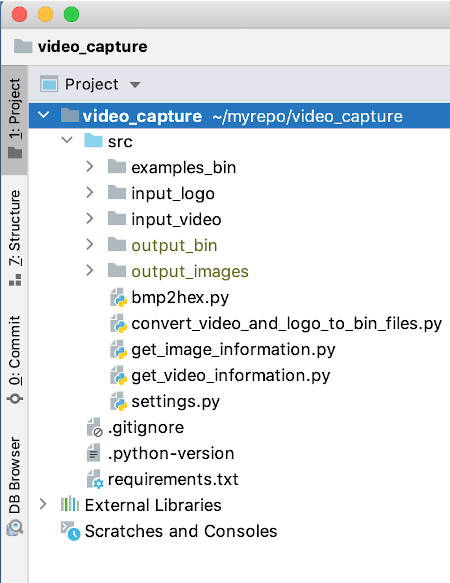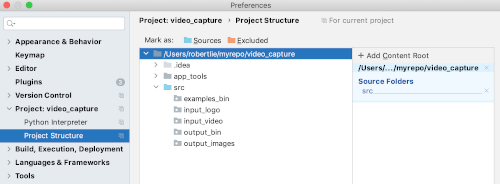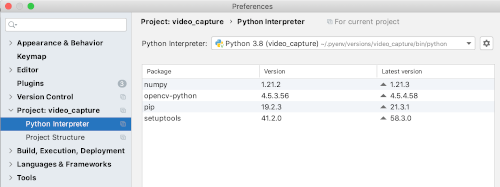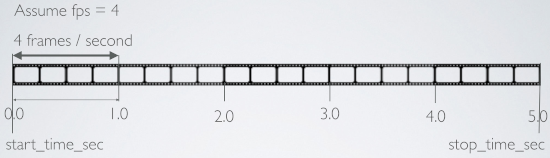How to create bmp.bin and logo.bin files to be displayed on the Sipeed Logan Nano TFT display.
Information
none
Operating system used
Windows 10 Pro
Software prerequisites
Python 3
PyCharm
Procedure
- In tutorial How to display the Bad Apple video and Sipeed logo on the Sipeed Longan Nano TFT display I mentioned that the binary file bmp.bin contains the Bad Apple animation and the logo.bin contains the Sipeed logo.
In this tutorial I will explain how to create the animation (bmp.bin) and logo (logo.bin) binary files.
Herebelow you can see several examples:
Sipeed Longan Nano TFT displays the Mobilefish logo
The Mobilefish logo can be found at https://github.com/robertlie/video_capture

Sipeed Longan Nano displays a short Waterfall video
The waterfall video can be found at https://www.pexels.com/video/waterfall-in-the-forest-6394054/

Sipeed Longan Nano displays the full Bad Apple animation
The Bad Apple video can be found at https://archive.org/details/TouhouBadApple

Sipeed Longan Nano displays a toy promotion video
The toy promotion video can be found at https://github.com/robertlie/video_capture

Sipeed Longan Nano displays the full Big Buck Bunny animation
The Big Buck Bunny animation video can be found at
https://archive.org/details/BigBuckBunnyFULLHD60FPS

- In this tutorial I assume you are familiar with Python programming.
- In this tutorial I am using PyCharm Community IDE:
https://www.jetbrains.com/pycharm/download/
- Type: git clone https://github.com/robertlie/video_capture
- Create a PyCharm project and select the video_capture folder.
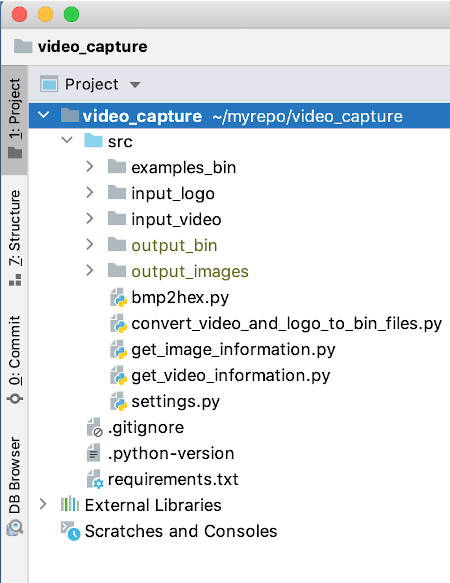
- Add the src folder as its context root.
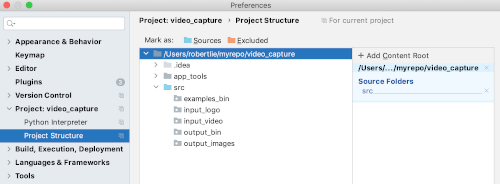
- I have setup a pyenv virtual environment using Python 3.8 and installed the opencv-python (4.5.3.56) package.
The numpy package is automatically installed because it is a dependency of opencv-python.
The other two packages, pip and setuptools, are automatically installed and needed by PyCharm.
Note: It will take approx. 20 min for package opencv-python to be installed. Be patient!
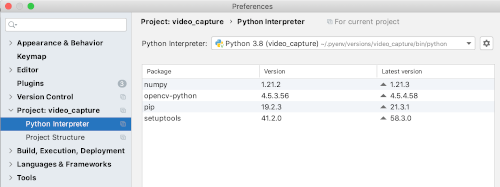
- A demonstration video can be found in:
video_capture/src/input_video/toy_1280x740_48mb.mov

The following video formats are supported: mov, mp4
I have only tested these two video formats but it might support other video formats.
Place your videos in this folder.
- A demonstration logo can be found in:
video_capture/src/input_logo/logo.bmp

Use this logo (320x160) as a template.
It is recommended to use an aspect ratio of 2.
The Sipeed Longan Nano TFT diplay has an aspect ratio of 2 (= width / height = 160 / 80)
Use your favourite image editor, for example photoshop or gimp, and create your own logo.
Save the image as a bmp file.
- Update file video_capture/src/settings.py
Change video_filename and logo_filename.
video_filename = 'your_video_filename.mov'
logo_filename = 'your_logo_filename.bmp'
- Execute get_video_information.py and get the Frame Per Second (FPS) value.
For video_filename = 'toy_1280x740_48mb.mov' you will see:
FPS = 29
The number of frames = 1446
Video width x height = 1280 x 720
Video duration (sec) = 49.862
- Update file settings.py again.
When using toy_1280x740_48mb.mov, change fps_new to 29 or lower.
If the generated bmp.bin does not fit your micro SD card capacity, lower the fps_new value.
fps_new = 29
Allowed values for fps_new: >= 1 and <= actual fps value.
- To convert only a part of a video, the start_time_sec and stop_time_sec can be set in settings.py.
If stop_time_sec = 0.0, it means the video end time is used.
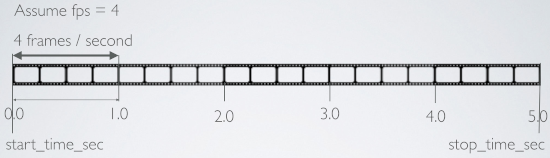
start_time_sec = 0.0
stop_time_sec = 0.0
- The video will be converted to a series of bitmap images: image1.bmp, image2.bmp, image3.bmp etc.
See folder video_capture/src/output_images
The generated bitmap images will always have an aspect ratio of 2.
If a video has a resolution smaller than 2 (for example: width / height = 480 / 360 = 1.3) it means a left and right border in landscape orientation will be added in the generated bitmap images.
Left and right border added. Border color is black: border_color = [0, 0, 0]

If a video has a resolution greater than 2 (for example: width / height = 2048 / 820 = 2.4) it means a top and bottom border in landscape orientation will be added in the generated bitmap images.
Top and bottom border added. Border color is red: border_color = [0, 0, 255]

- After settings.py is changed, run program video_capture/src/convert_video_and_logo_to_bin_files.py
This program will:
- Process the video found in video_capture/src/input_video
- Generate a sequence of bitmap images: image1.bmp, image2.bmp etc. in folder video_capture/src/output_images
- Automatically execute program bmp2hex.py, which processes each bitmap image and stores them in file video_capture/src/bmp.bin
The bmp2hex.py program was copied from:
https://dl.sipeed.com/LONGAN/Nano/Firmware/badapple_demo_tools/ (tools_bmp2hex.zip)
I have made NO modification to this program.
- The generated video_capture/src/bmp.bin file is moved to video_capture/src/output_bin/bmp.bin
- After the video is processed, convert_video_and_logo_to_bin_files.py will process the logo bitmap file found in video_capture/src/input_logo
- The logo image will be converted into: logo_modified.bmp in folder video_capture/src/output_images
- Automatically execute program bmp2hex.py, which processes the logo_modified.bmp and stores it in file video_capture/src/bmp.bin
- The generated video_capture/src/bmp.bin file is moved to folder video_capture/src/output_bin/logo.bin
- The two binary files bmp.bin and logo.bin can now be stored in a micro SD card.
- How to display your video and Sipeed logo on the Sipeed Longan Nano TFT display is further explained in tutorial:
How to display the Bad Apple video and Sipeed logo on the Sipeed Longan Nano TFT display
- If you find my tutorial too complex, try another tutorial, created by Sipeed developers.
You can find their tutorial at:
https://longan.sipeed.com/zh/examples/badapple.html
Note: Google translate this page.
|